In some rare cases, some users have seen duplicated clips in their OnTheAir Manager Media Browser that can not be deleted. So they are not "real" duplicates that the user has created by choosing the menu "Duplicate". They don't have the white icon typical of a real duplicate, but the standard icon.
To clean this easily here is how you can proceed.
Erase duplicates automatically
If you have a lot of duplicates, it may take time to do it manually (see below), but there is an automatic way to do this.
- First make sure to use OnTheAir Manager version 3.2 or later.
- Do a backup copy of the OnTheAir Manager database. See instructions on how to backup the OnTheAir Manager database here.
- Then hold then "option (alt)" key down while selecting the menu "OnTheAir Manager > Reset Clips Info...":
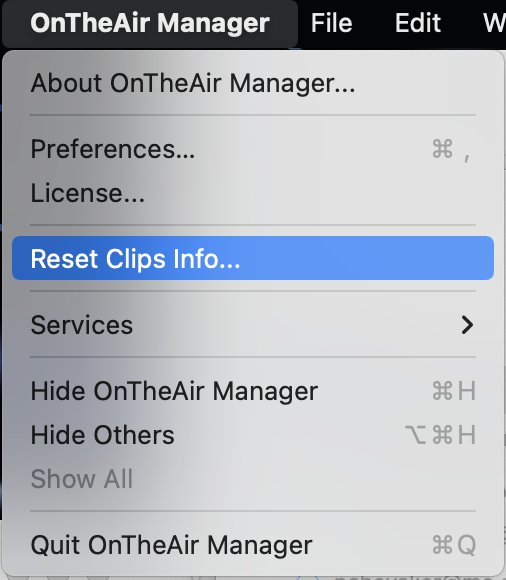
- This window will show up:
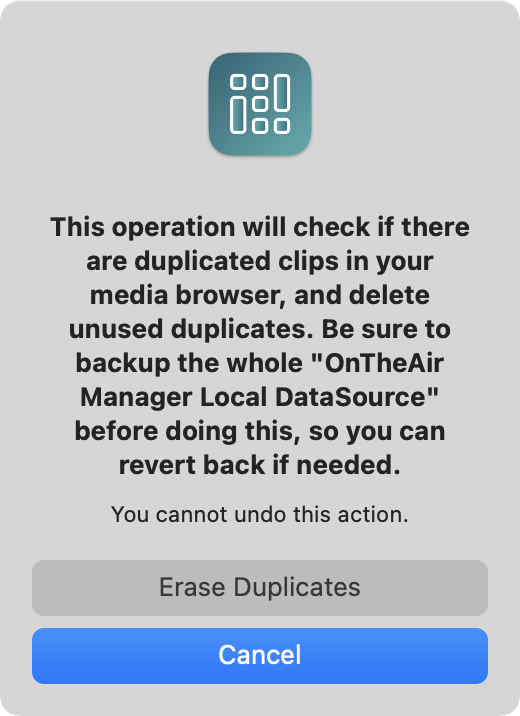
- Select "Erase Duplicates"
OnTheAir Manager will then scan the database and try to find clips that have the same unique ID. It will then check if any of these duplicates are used in playlists. And:
- If the duplicate is not used in a playlist, it will be deleted.
- If the duplicate is used in a playlist, it will be indicated as a real "duplicate" (the ones with the white icon) and you will be able to delete them if you want. WARNING!! Make real sure that the clip is NOT used in any playlists, as this action will remove it from all playlists it is used in and the only way to put it back will be to drag and drop it manually yourself, there will be no other automatic way. Also all attributes that you may have set will be deleted.
Erase duplicates automatically
The other possibility is to delete the duplicates manually. First about deleting manually, it is important to be aware that if you delete a clip from the Media Browser that is used in a playlist, it will be removed from all the playlists it is used in (an "unknown" offline clip will be shown in the playlist). So make sure that the clips are not before doing that.
As the clips are not considered as "real" duplicates, they can not be deleted as long as they are online on at least one of the Nodes, and if you try it will show you the following error:
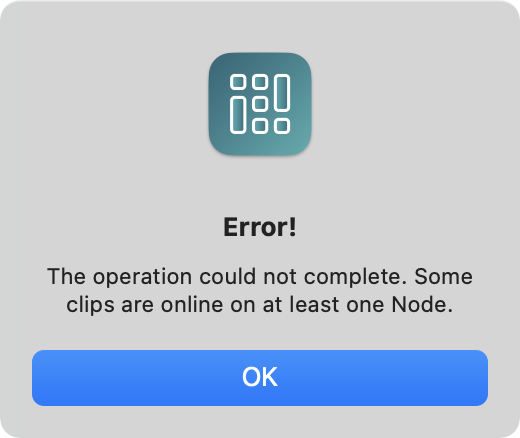
So the "trick" here is to go to "OnTheAir Manager > Preferences > Nodes", and disable the checkbox in front of the Node(s) that are enabled, so it looks like this:
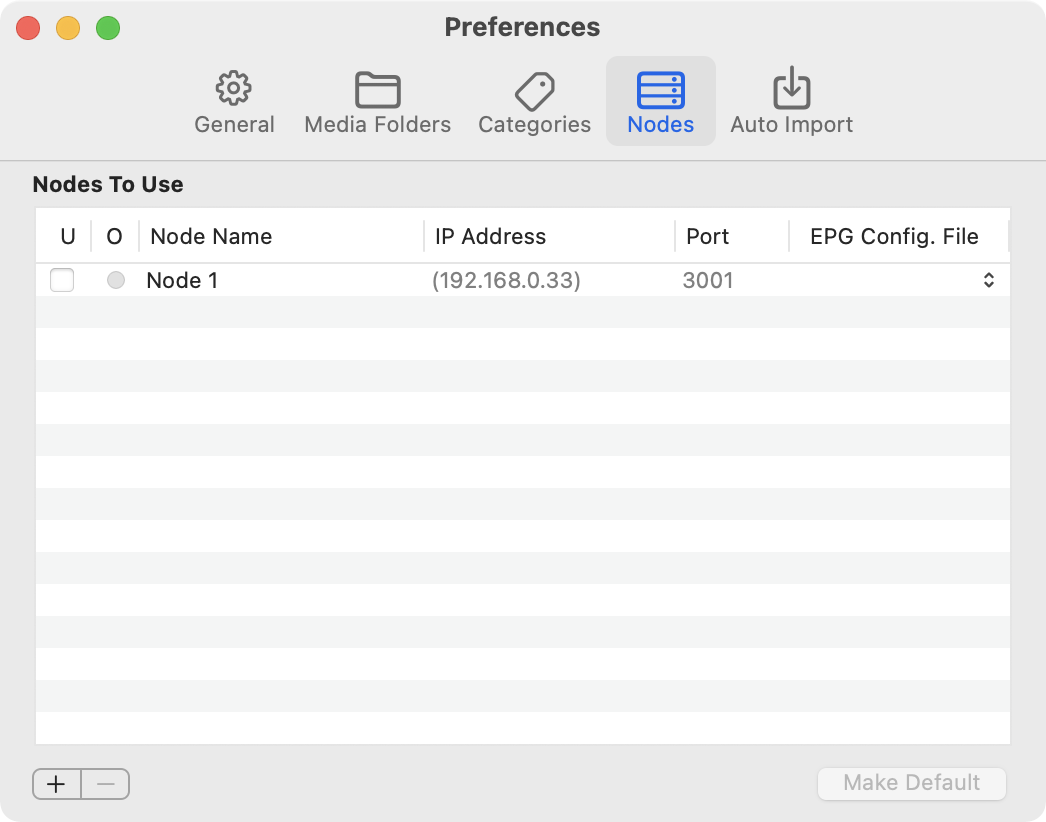
Note that you may have to click on the "Clear Default" button at the bottom to be able to disable the "Default" Node.
Once you have done that, all clips in your Media Browser will show as offline (you may need to click on the disclose icon to refresh the UI) and you'll be able to delete them. Right-click on them and select "Delete":
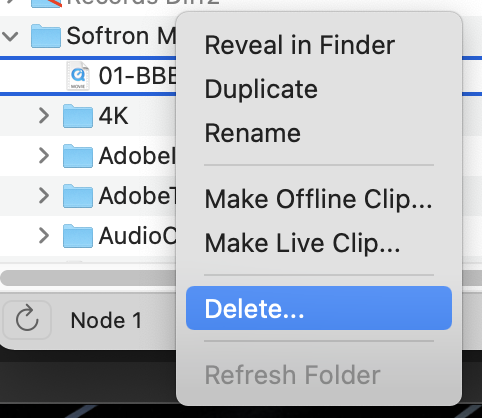
The following window will show up asking you to confirm:
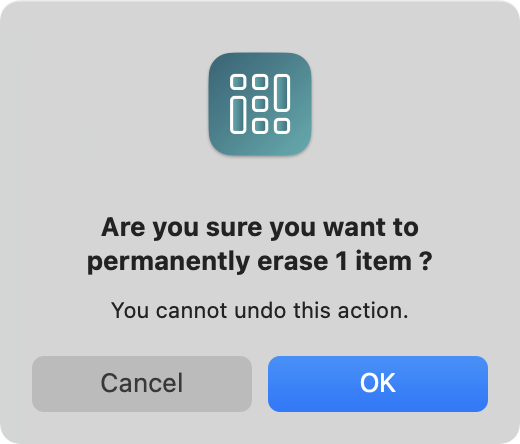
WARNING!! Again, make real sure that the clip is NOT used in any playlists, as this action will remove it from all playlists it is used in and the only way to put it back will be to drag and drop it manually yourself, there will be no other automatic way. Also all attributes that you may have set will be deleted.
Once you have deleted all the duplicates, enable the Node again in the preferences, and all clips should become online again. If by accident you have deleted a clip that was not a duplicate, it will become available again in the Media Browser. But note that:
- if it had attributes, they would be lost
- if it was in a playlist before, it won't be put back in the playlist. You'll have to do it manually.
Comments
0 comments
Please sign in to leave a comment.