Note: the examples given here are used with MovieRecorder but are valid for all Softron applications using serial numbers.
Opening the "Registration/Activation Window"
You can deactivate a serial number from the "Registration/Activation Window". To open it, select the menu "MovieRecorder > Licenses..."
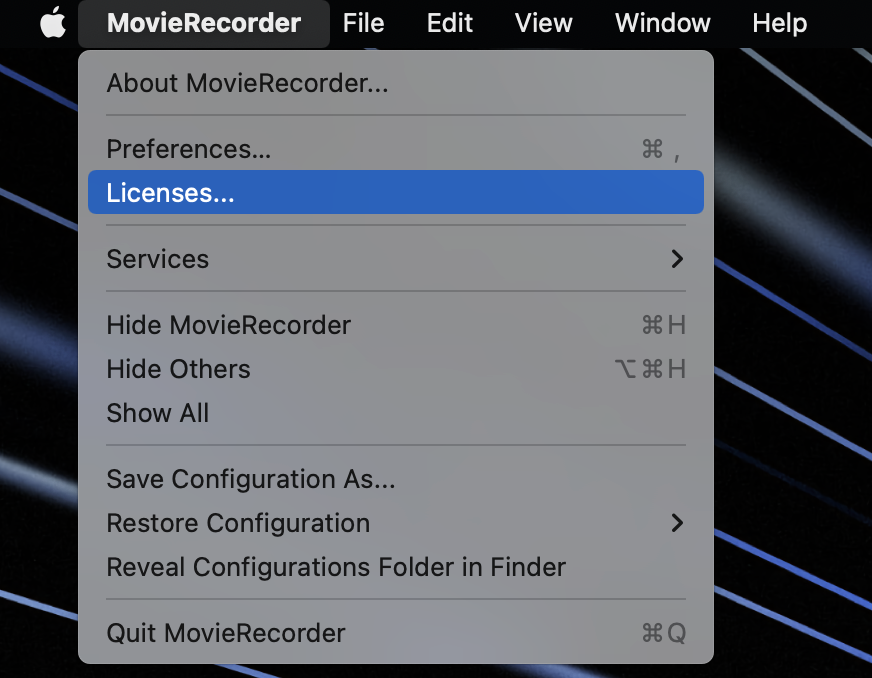
You will have 2 choices of deactivation:
- Deactivate via internet (recommended )
- Deactivate manually (only if you can't do it "via internet")
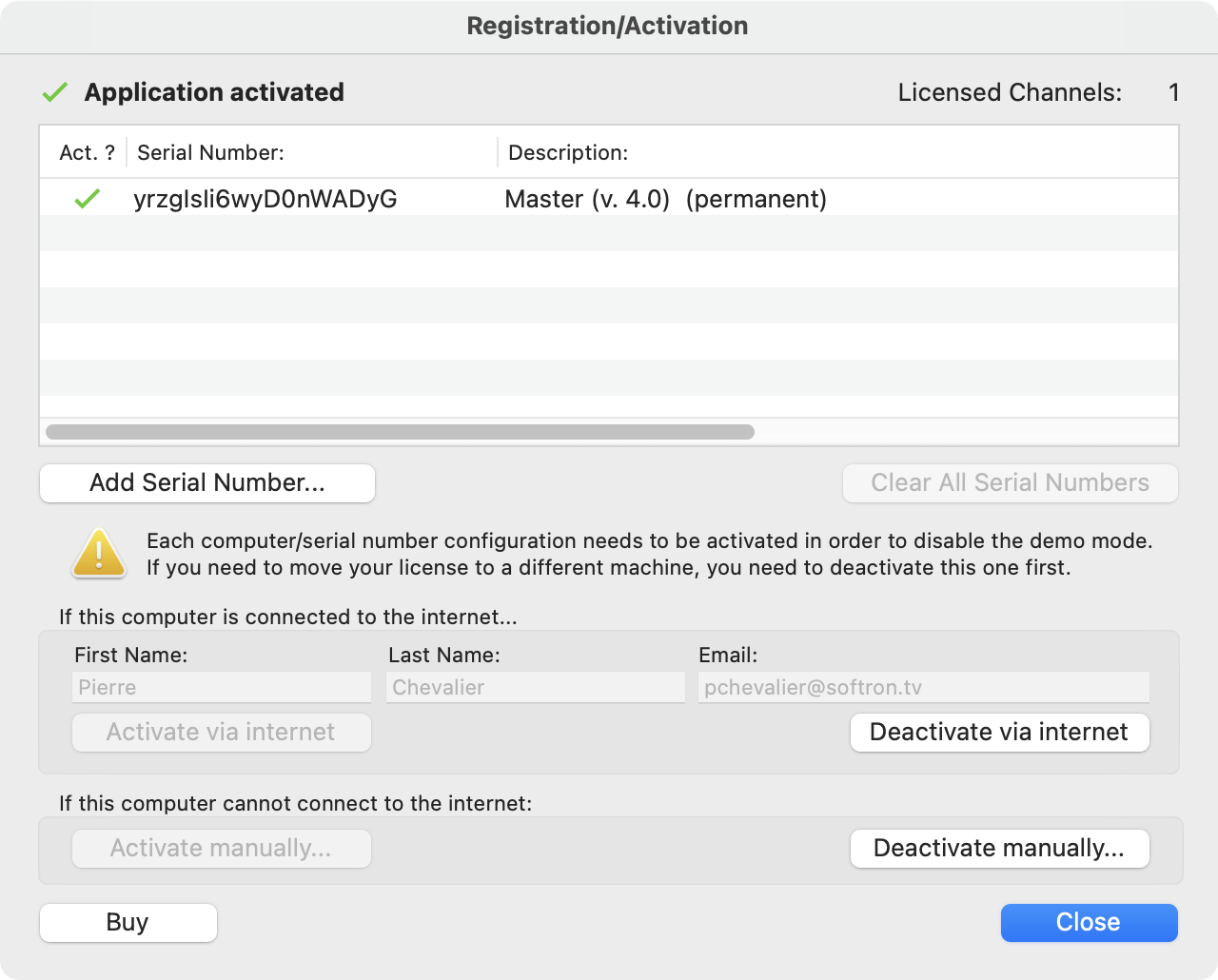
Deactivate via internet or manually?
Whenever possible, use "Deactivate via internet". This is the easiest, and less prone to errors. Indeed, with a manual deactivation, not only should you deactivate on your computer, but also you will have to communicate the deactivation codes on the manual deactivation web page.
The "Deactivate via internet" button may be disabled. If the button remains greyed out, before doing the manual deactivation, check the possible causes in this article. Try to address these and then do a deactivation via internet/.
Deactivate via internet
To deactivate via internet, just click on the "Deactivate via internet..." button. You should get a warning to confirm that you want to deactivate:
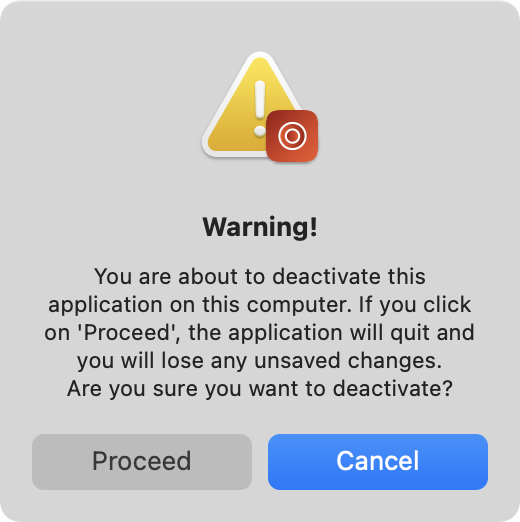
Click on proceed, you will be asked for an admin password:
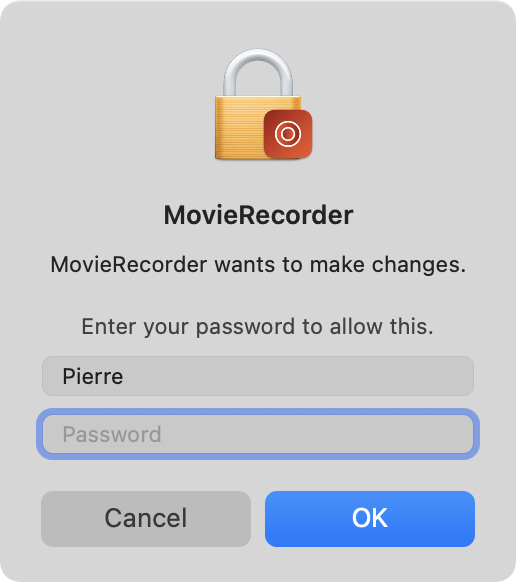
If you entered it correctly and click on OK, you should see the following confirmation window, with the option to "Clear Serial Numbers":
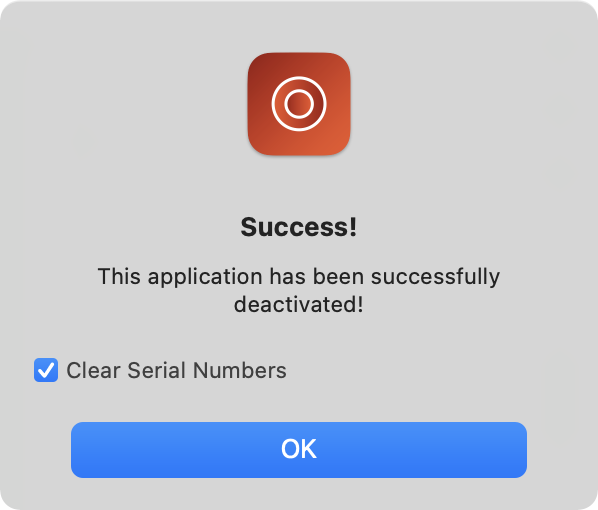
You can now use your license on another computer or proceed with your system update.
About the "Clear Serial Numbers" option
- enable the option to "Clear Serial Numbers" if you want to clean the license window, so the serials are not there anymore. This is useful if for example you move from a temporary serial number to a permanent one, or want to replace the current serial with another.
- disable the option to "Clear Serial Numbers" if you are moving your license from one computer to another, so it is always there and you just have to activate and deactivate it from different computers.
What if the deactivation fails ?
If you have a message that the deactivation failed, check the possible causes of a failed deactivation. And in any case pay attention to what you do as we can't deactivate the serial number ourself, so if you have any doubt get in touch with our support desk.
Deactivate manually
If the button "Deactivate via internet..." is greyed out, first check the possible reasons and how to fix it in the following article. If you can't connect to the internet, then follow the guide below.
1. Deactivate the serial numbers on the computer
- Click on the "Deactivate manually..." button. This window will open:
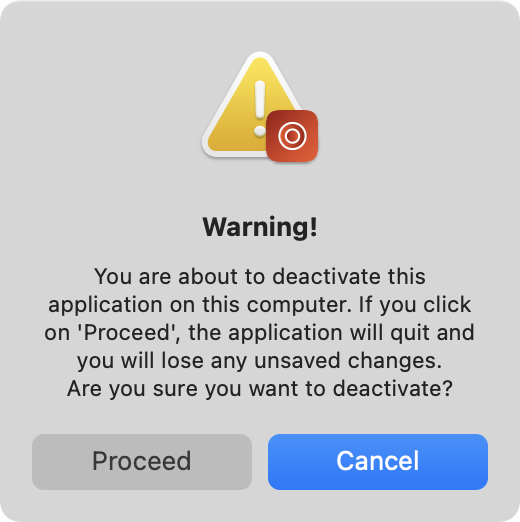
- Click on "Proceed" to confirm that you want to deactivate.
- IMPORTANT WARNING!!! : Once you click on "Proceed", you will not be able to use your license again if you do not send us the activation and deactivation code, so be sure to follow the step number 2: send us your deactivation codes.
- When you click on Proceed, the following window should open:
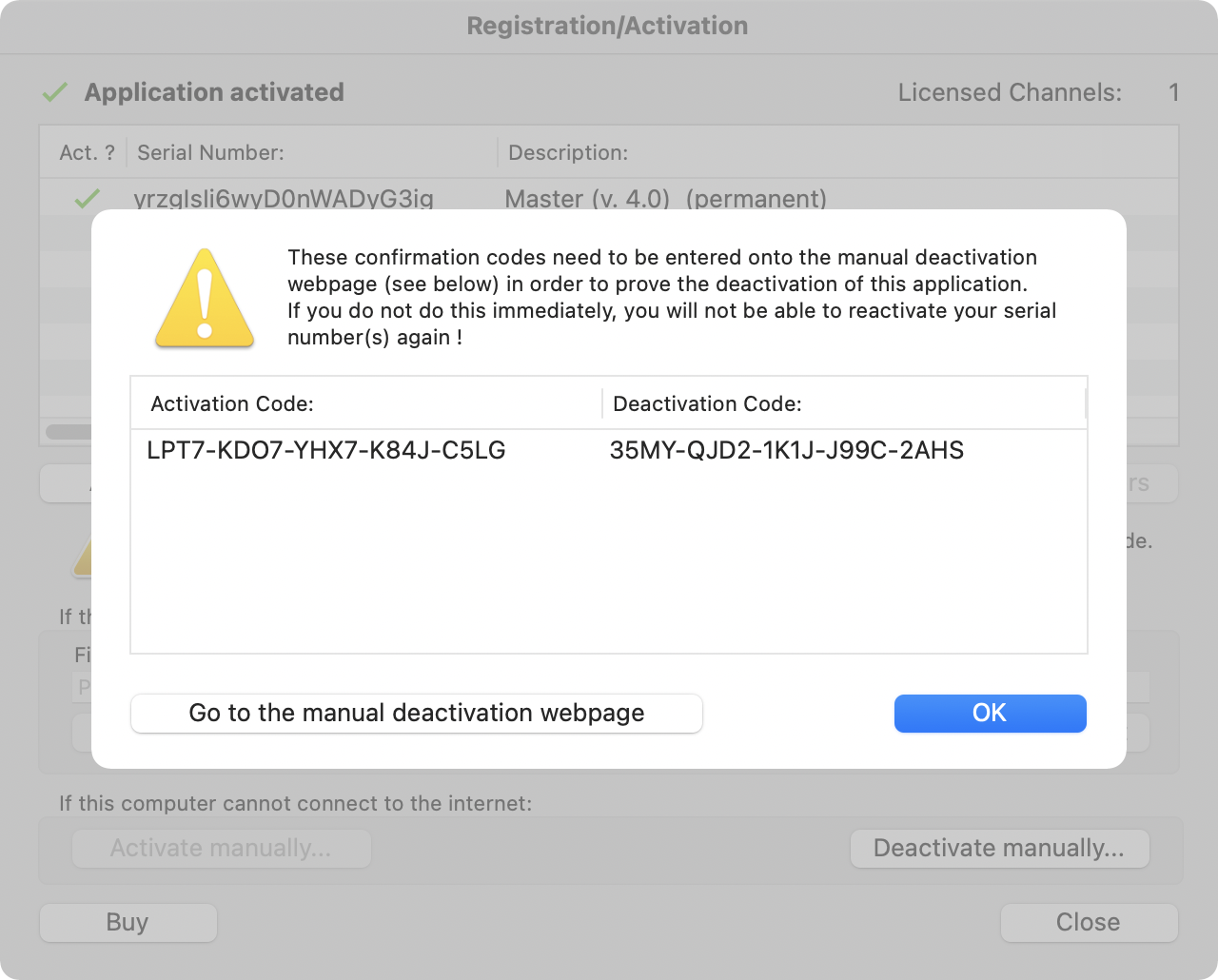
- Copy/paste the activation and deactivation codes to a text file
- Copy this text file to a USB key, or a shared storage
- Click on OK only once you have copied the codes. This window will show up:
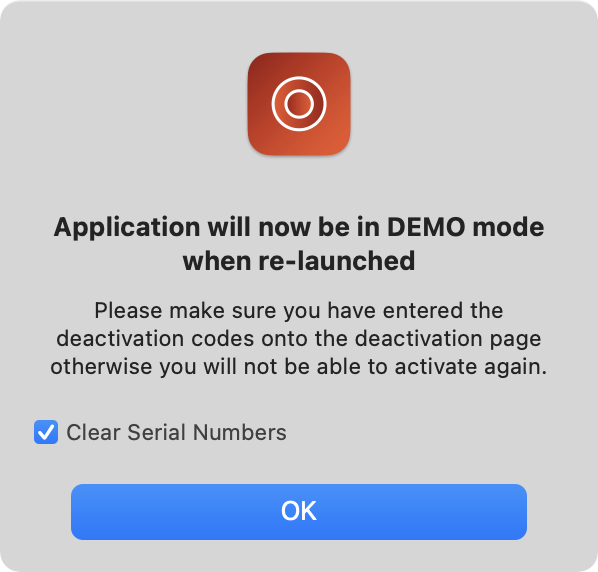
About the "Clear Serial Numbers" option
- enable the option to "Clear Serial Numbers" if you want to clean the license window, so the serials are not there anymore. This is useful if for example you move from a temporary serial number to a permanent one, or want to replace the current serial with another.
- disable the option to "Clear Serial Numbers" if you are moving your license from one computer to another, so it is always there and you just have to activate and deactivate it from different computers.
What if the deactivation fails ?
If you have a message that the deactivation failed, check the possible causes of a failed deactivation. And in any case pay attention to what you do as we can't deactivate the serial number ourself, so if you have any doubt get in touch with our support desk.
2. Send us your deactivation codes
As soon as you have clicked on "Proceed", your application is in DEMO mode. But as you did a manual deactivation, there is one more step = send us the deactivation codes via the website! If you do not send us your deactivation codes, your license will still be considered as activated on our servers, you won't be able to activate it on another computer and there is no way for us to deactivate it for you.
- Go to a computer (or phone, tablet) that is connected to the internet
- Go to the Softron Product (De)Activation page (in the support section of the website)
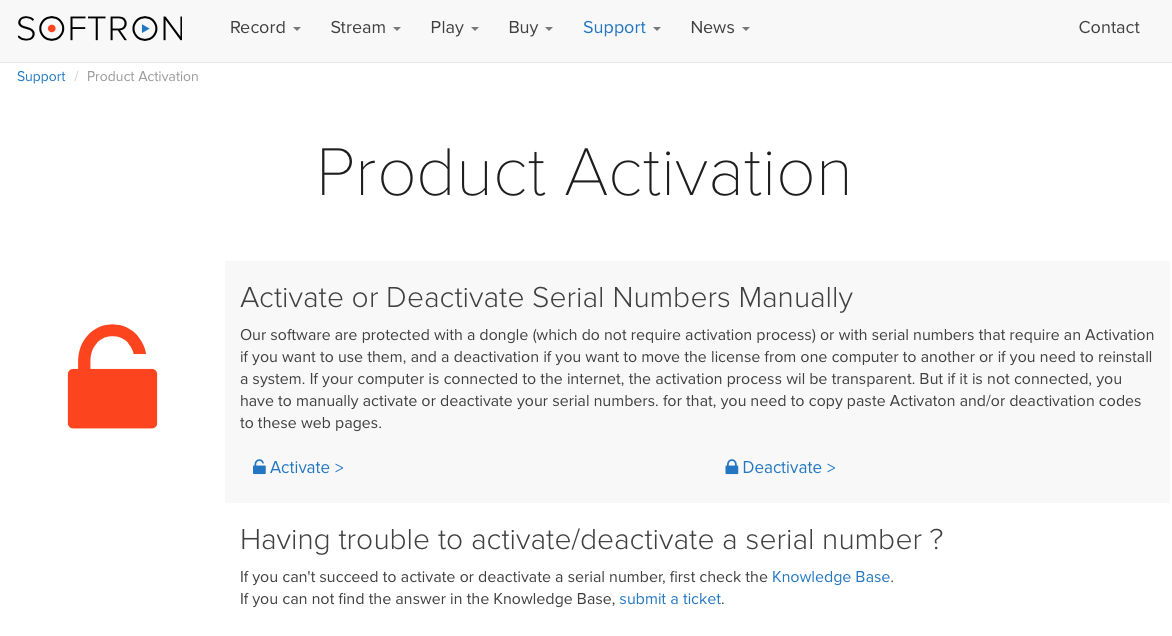
- Click on the "Deactivate" link.
- Enter the Activation and deactivation codes that you have written down or copied on a USB key (use copy/paste to avoid mistakes).
- If you forgot to write down the activation and deactivation code, there is a way to retrieve them on your computer provided you didn't wipe the hard drive of course.

- Click on "Deactivate"
- Once you see the following confirmation of deactivation on the webpage, the deactivation process is complete.

- But if you see the following page, the deactivation process is not complete, and you should check the possible errors explained and try again.
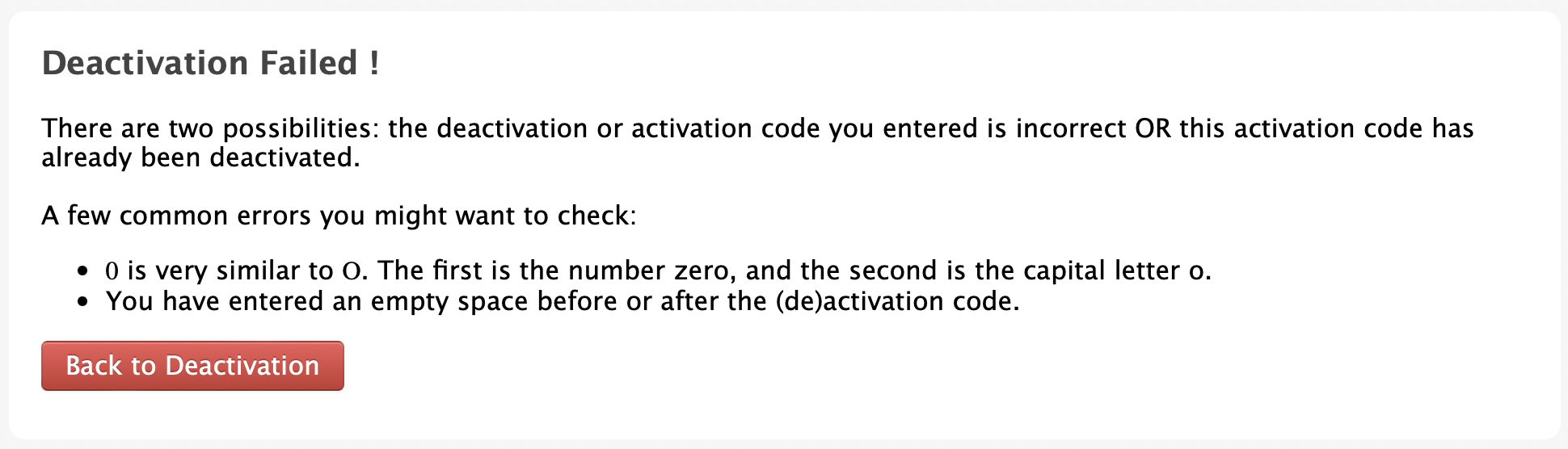
Comments
0 comments
Please sign in to leave a comment.