Thanks to its client-server architecture, OnTheAir Live allows you to take control of multiple OnTheAir Node simultaneously. These OnTheAir Nodes can be running on the same computer as OnTheAir Live or on different computers.
You can then create as many playlists as you want with OnTheAir Live and trigger them manually but what if you want to start simultaneously multiple playlists? This could be useful if you want to control multiple "screens" and have them play different videos in sync, for example, for a music show.
If you want to read hwo this can be done with OnTheAir Video or OnTheAir Video Express, check this article: https://softron.zendesk.com/knowledge/articles/114094533193/en-us?brand_id=1102326
About redundancy
The following explanation is to be used rather if you want to control different playlists on different OnTheAir Node, and not for redundancy. It could also be used, but for redundancy, there is a much easier way that does not require GPICommander. Indeed, with OnTheAir Node you can use a Master/Slave mode that is explained here: https://softron.zendesk.com/hc/en-us/articles/216612107-HOW-TO-Setup-a-redundant-backup-playback-channel-in-OnTheAir-Node
IF what you are looking for is redundancy, have a look at this article.
What do you need ?
It will all depend on what you want to achieve exactly, but here are some recommendations:
- one OnTheAir Node license per channel (OnTheAir Live is provided at no charge)
- one GPICommander box (which is used to trigger the simultaneous start). Note that GPICommander is only required if you want to start simultaneously multiple playlists. You do NOT need it if you do just want to control the multiple playlists manually, but then hitting the space bar or clicking on the play icon will only control one playlist at a time (even if multiple playlists can play simultaneously)
- a hardware device to trigger the GPI (it can be from a Video Switcher, or a more simple GPI button box)
How to configure OnTheAir Node ?
You can run as many OnTheAir Nodes as you want and they can be on different computers. They can have different playback formats, etc... The only thing you need to consider is if you want to have a redundant system where two OnTheAir Nodes will play the same playlist, then you need to make sure that each Node has exactly the same media folders and same path to access the media. Note that the Volume can be different (both OnTheAir Node can be playing files from their internal storage), but the name of the disks and the folders must be the same.
How to configure OnTheAir Live ?
Once your OnTheAir Node is configured, configure OnTheAir Live.
Let me emphasize again that you :
- can run OnTheAir Live from wherever you want, it can be on the same computer as OnTheAir Node or on a different one.
- you only need a GPI Commander box if you want to control multiple playlists (aka Nodes) simultaneously as it is the only way to do that. The regular manual controls (space bar, play button on playlist) allow you only to control one playlist at a time.
You must then:
- connect a GPI Commander box to a USB port of the computer where you will run OnTheAir Live.
- cable the GPI Commander inputs to your video switcher or GPI button box. GPI Commander has 24 inputs and 8 outputs. Refer to the GPI Commander user manual for more info on its use.


Select the GPI Commander and set it to trigger all opened documents
Once you are all set, start OnTheAir Live and open the OnTheAir Live preferences, select the "GPI" tab. First select the GPICommander box that you want to use (you can have multiple boxes connected on one computer).Make sure to enable the option "Trigger all opened documents". If you leave this option off, then the GPI input will only trigger the front document (the one currently selected).
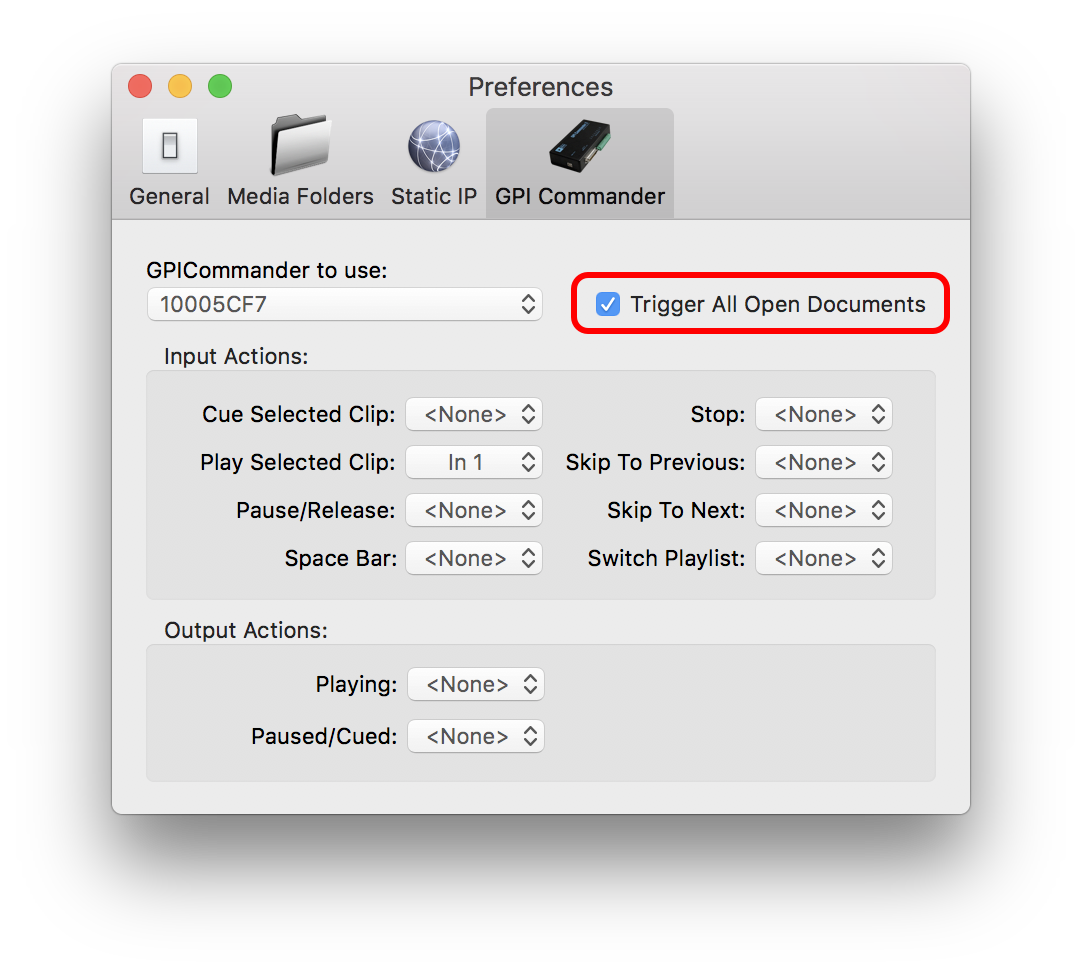
Input Actions
In the Input Actions section, you will configure what happens when for example the GPI input 1 is triggered. If you want the selected clip to start playing when the GPI input 1 is triggered, then click on the popup menu in front of "Play Selected Clip", and select Input 1, etc...
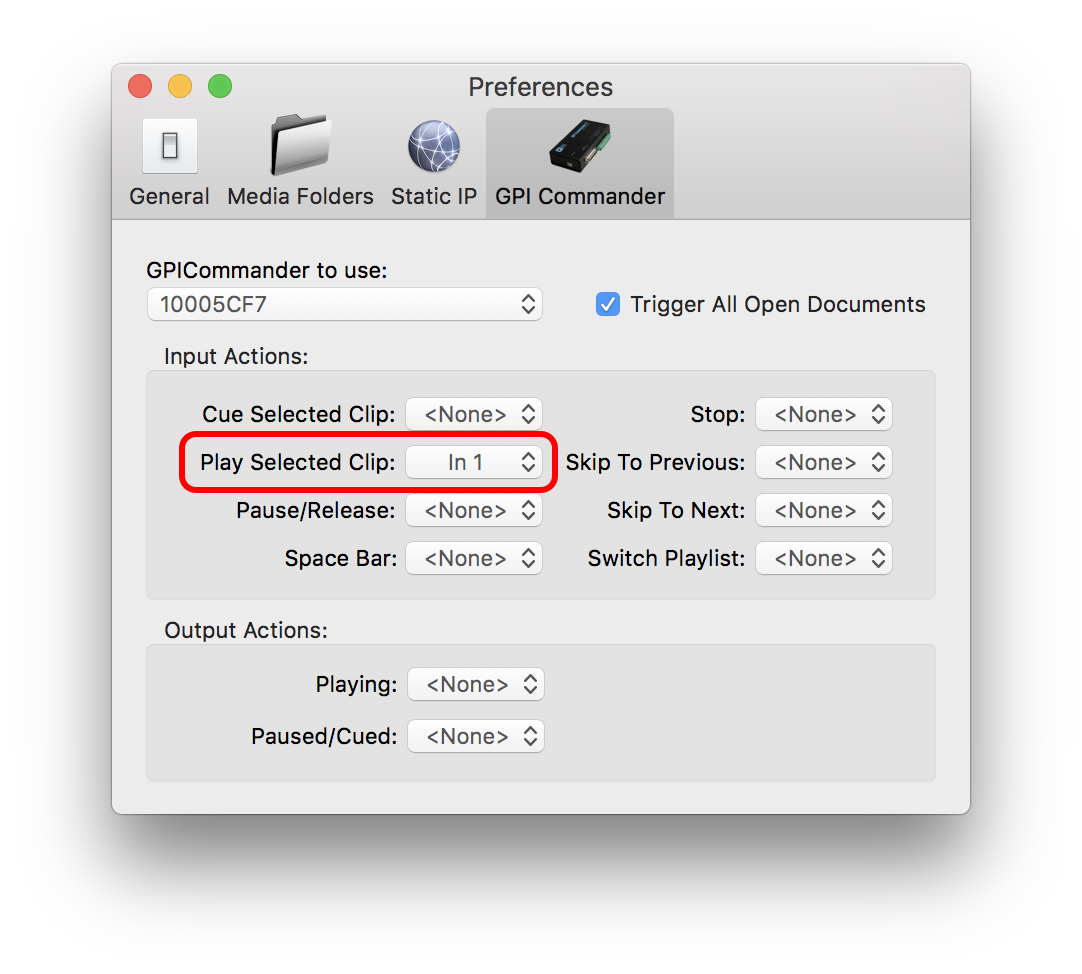
Output Actions
You can also set OnTheAir Live to trigger a GPI output when its status is "Playing", and a different one when it is stopped or cued. This could be used for example to automatically select an input in your Video Mixer when the playlist starts playing.
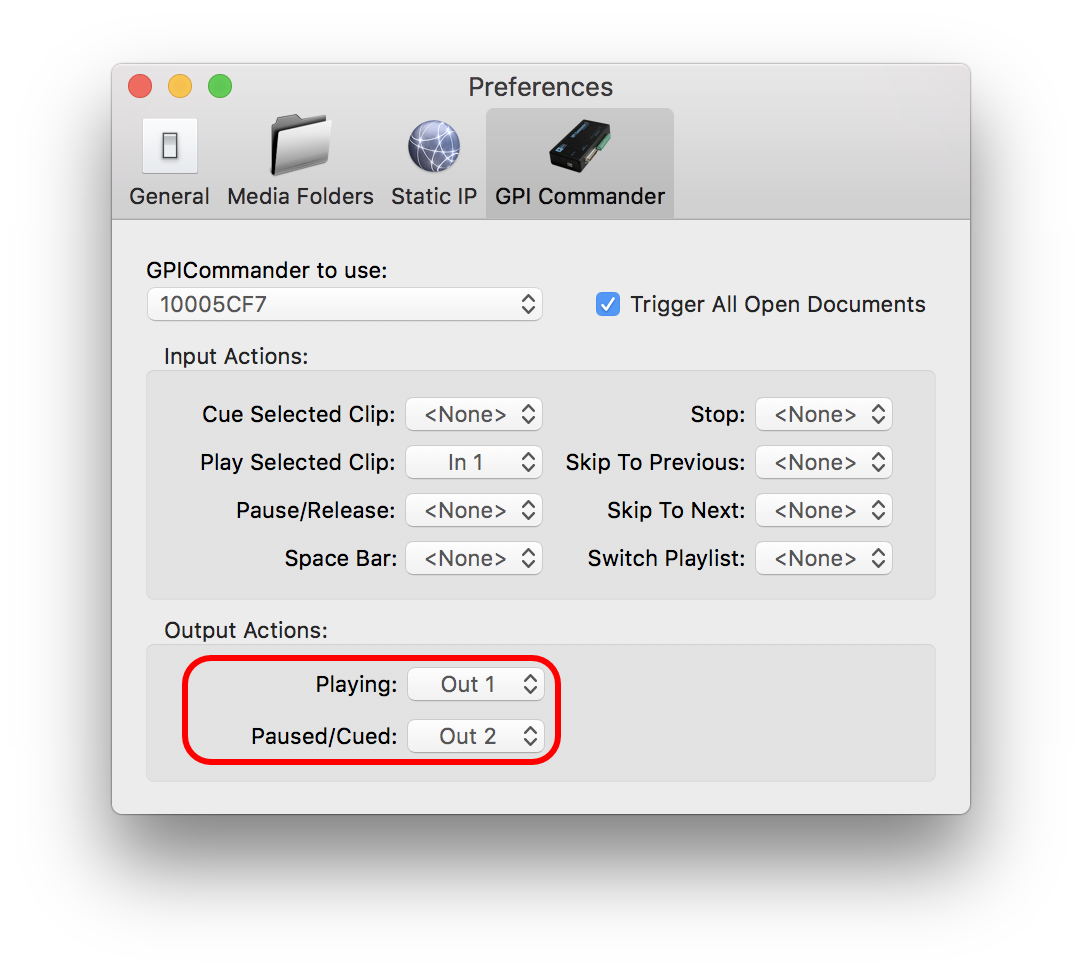
Playing your playlists simultaneously with OnTheAir Live
Now that everything is configured, all you have to do is create multiple playlists, make sure they are opened, select a clip (if you do not select a clip, it will start the first clip in the playlist) and trigger input 1 (or another input depending on your configuration). You will see all playlists starting at once.
Warnings
As you can see it is pretty easy to setup, however there a few things that you need to pay attention to:
- make sure that you do not have two playlists opened that address the same OnTheAir Node. If you have two playlists opened, it will have the unintended consequence of randomly selecting and playing out one of the two playlists because you cannot have two playlists playing out from the same Node.
- the start of the playlists can not be guaranteed to be frame accurate, so it can not be used if you require a frame accurate start. It also all depends on whether the Nodes are on the same computer or on different computers. With both OnTheAir Live and OnTheAir Node on the same computer, we can achieve a +-1 frame accuracy, but this will also depend on your configuration, so we advise you to run some tests with the demo versions to make sure.
- again, for redundancy, prefer to use the master/slave configuration of OnTheAir Node
Comments
0 comments
Please sign in to leave a comment.