With OnTheAir CG, you can automatically resize a shape depending on the length of a text item. This is useful when working with lower third for example and you want to shape to be of the same size as the text item above.
To achieve this, the first thing you need to do is to create a project with:
- a Text item
- a Shape item
It would look something like this:
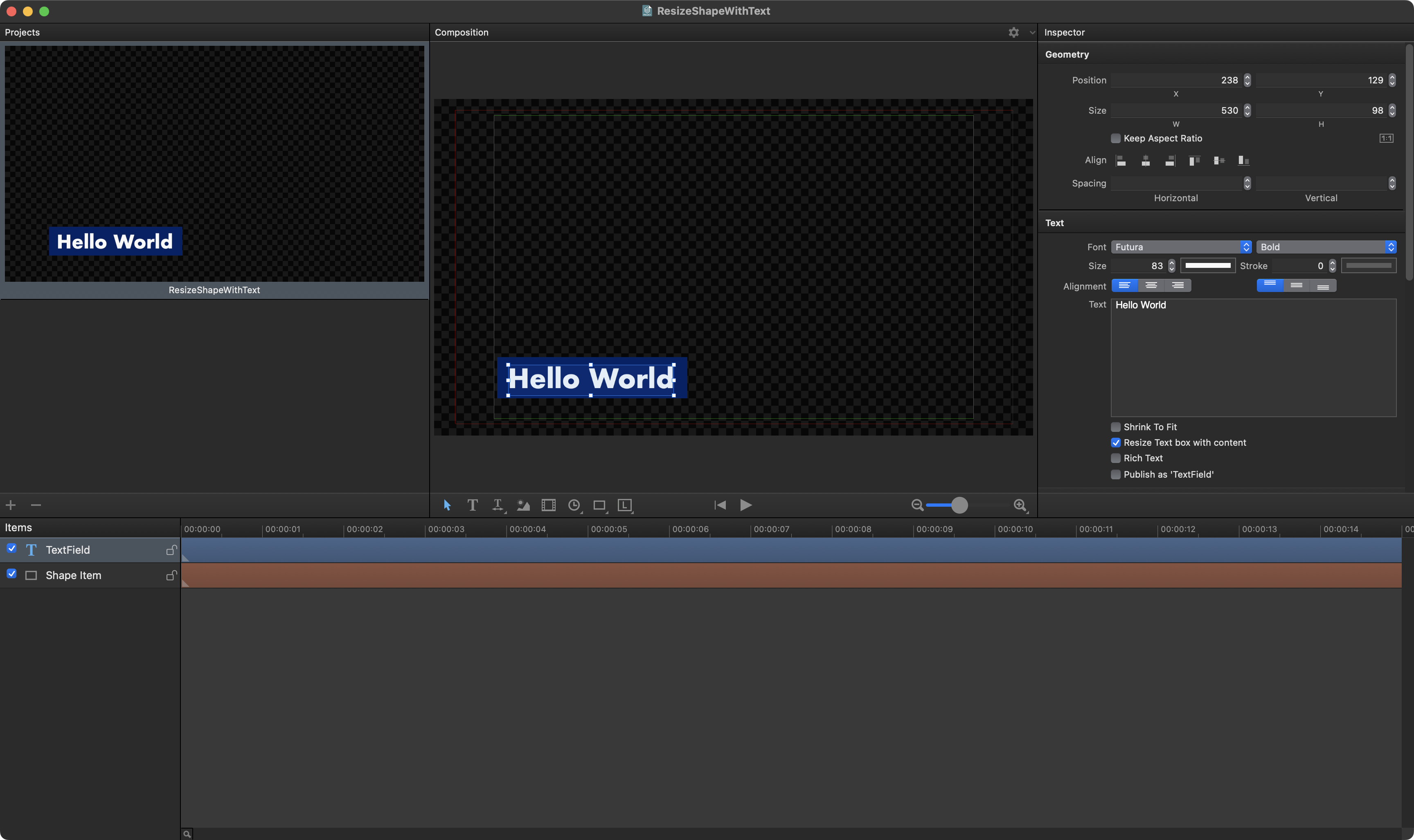
Make sure to have the appropriate alignment, margins and size for the shape, as this is what will be used. Note that you can download the sample project attached.
Select the "Text Item", and enable the "Resize Text box with content" option:
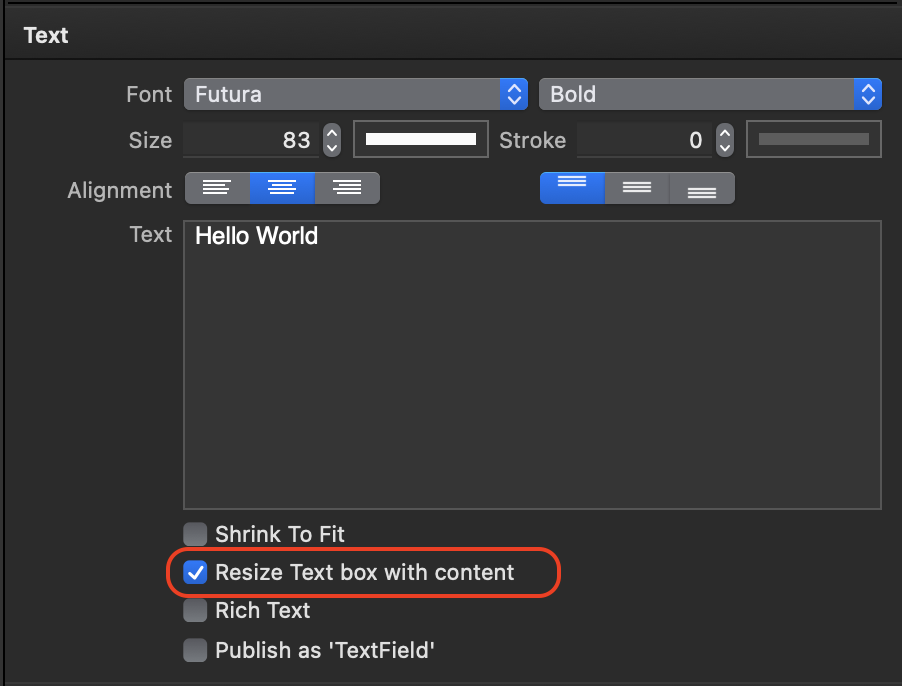
Then right-click on the "Shape Item" and select the menu "Auto Resize With", and select the text field item:
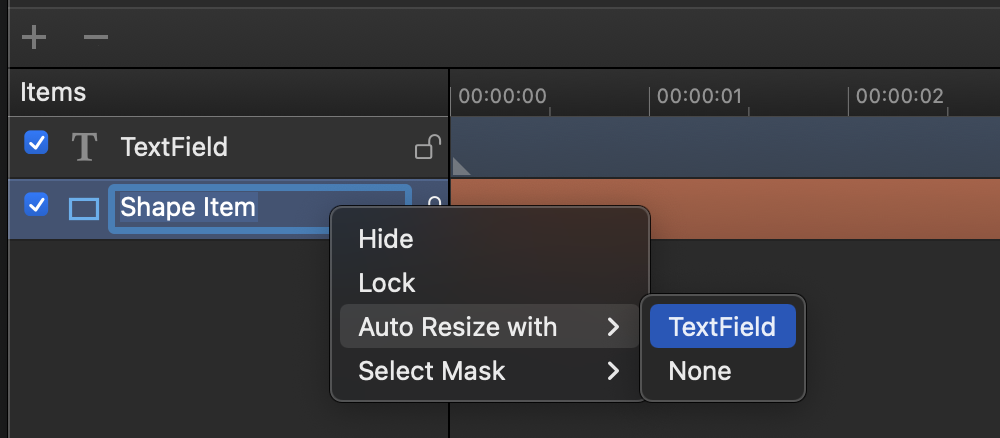
That's it. Now when you type and modify the text, the shape below will adapt its dimensions to the text.
Comments
0 comments
Please sign in to leave a comment.