Types of Tickers
You can use 3 types of tickers in OnTheAir CG. To select which type you want to use, click and hold on the "Ticker item" icon, and a menu should show up:
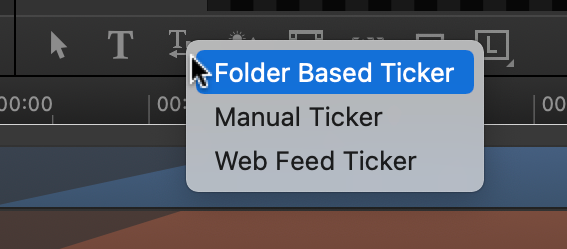
Here are what each are:
- Folder-Based: You point to a folder in which you place one (or more) text files, and OnTheAir CG will pick the files and overlay them
- Manual: The text is entered in the inspector in OnTheAir CG Designer (or through the API)
- Web Feed: You reference an url to a RSS feed, and OnTheAir CG will retrieve the RSS title and descriptions.
After you have selected the type of ticker you want to use, click and drag a zone in the Viewer to set in which area the ticker will crawl.
Folder-Based Tickers
When you create a Folder-Based ticker, select it and check the inspector here is what you should see:
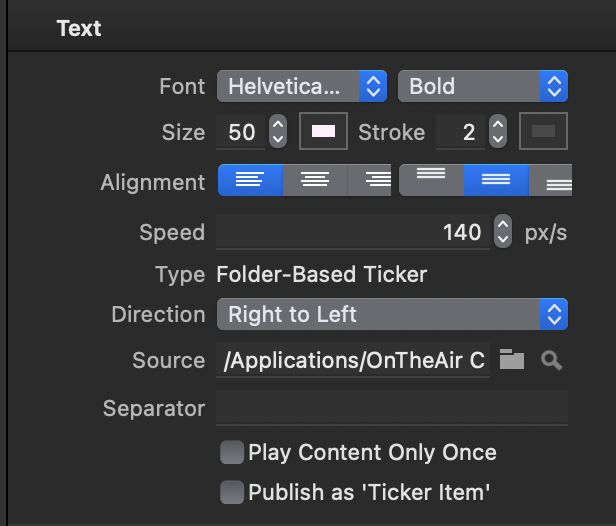
And here is what you can set:
- The Font, Size, Stroke and Alignment (Left/Right/Center, Top/Middle/Bottom)
- The Speed at which the ticker will crawl (in pixel per seconds)
- The Direction in which the ticker will go
- The Source of the ticker = the folder in which you will place the text file(s).
- The Separator that will be used in between the different text files that you will place in the folder. This is a text, but if you combine this with the "Smile" feature, you can replace this text by an image for a nice looking ticker.
- Two options:
- Play Content Only Once: when enabled, if you place a text in the folder, OnTheAir CG will display the whole text only once, then stop.
- Publish as 'Ticker Item': when enabled you will be able to get access to it through the REST API or the AppleScripts. This is useful for third party integration or to control from OnTheAir Video or OnTheAir Node.
Manual Tickers
When you create a Manual ticker, select it and check the inspector here is what you should see:
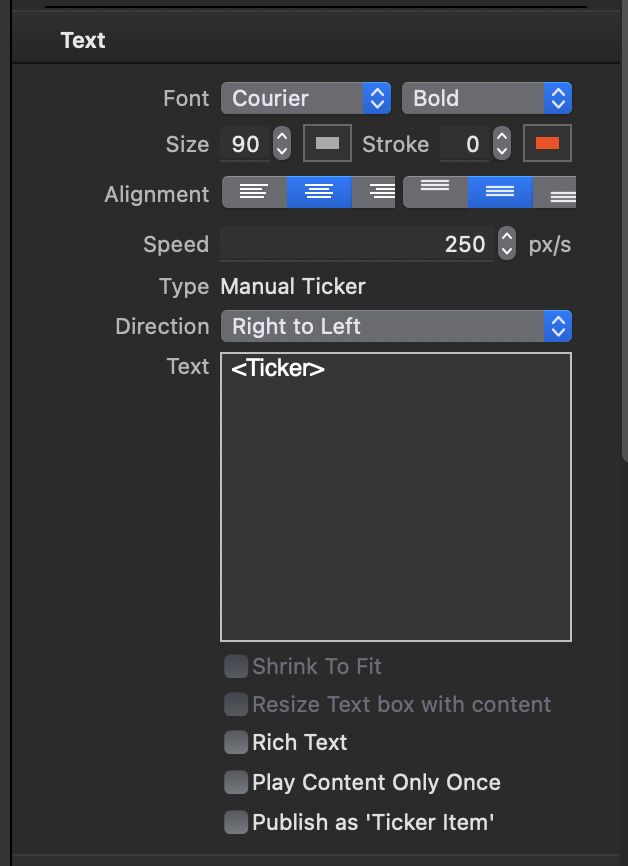
Web Feed Tickers
When you create a Web feed ticker, select it and check the inspector here is what you should see:
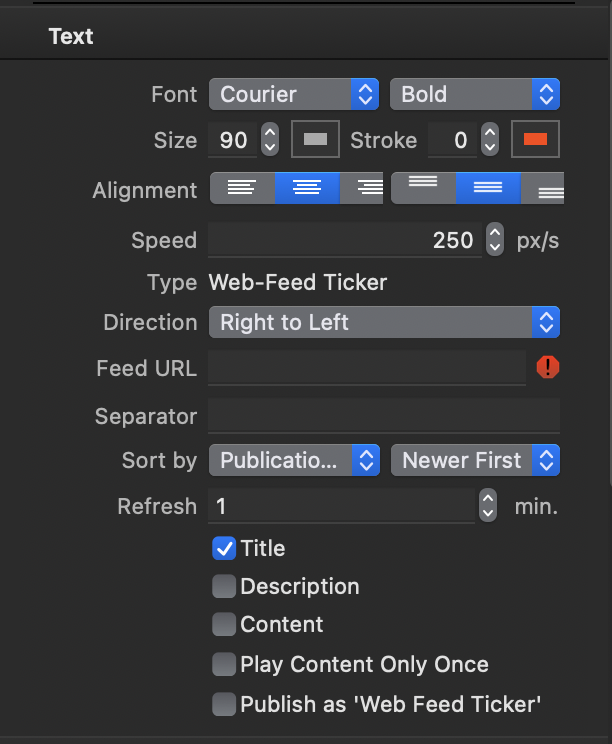
How to automatically stop project if no content is present
Using a Folder-based, or Web Feed ticker can be useful to display warnings on screen for the Viewers. You've understood that it's easy to put one (or more) text files in the folder for OnTheAir CG to play it or not, but in your project you may have other items such as a background for your ticker. And of course you don't want OnTheAir CG to display your background all the time.
So to tell OnTheAir CG Server to stop playing the project when there is no text file present in the folder, simply select the project in OnTheAir CG Designer, and in the inspector, check the "Auto Start" and "Auto Stop" drop down menus.
If you have a "Folder-based" or "Web-Feed" ticker item in your project, you will be able to select it here:
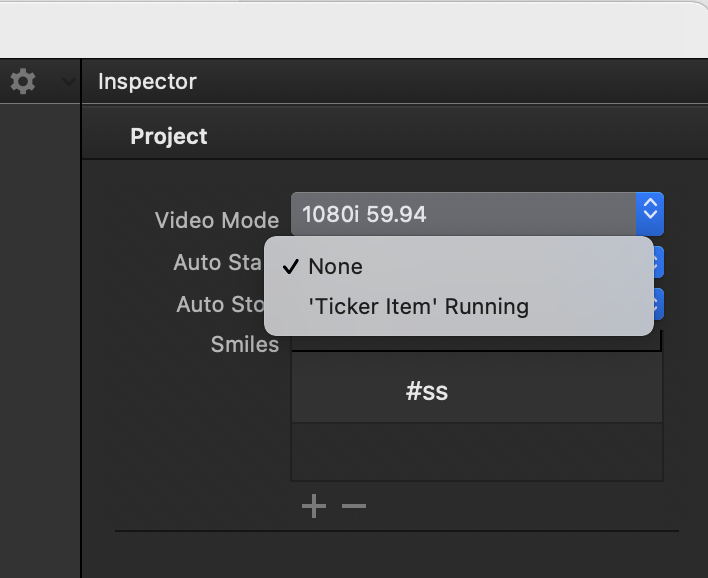
Select your ticker item for both "Auto Start" and "Auto Stop" and OnTheAir CG Server will automatically start the project when you place a text file in the folder, and will stop the while project when there are no more text files in the folder if it's a folder-based ticker. It will behave the same way with the Web-Feed content...
Comments
0 comments
Please sign in to leave a comment.