Run the Installer
Make sure to install OnTheAir Manager using the installer (it will install some required files for the EPG to work).
Configure OnTheAir Manager
- In the "General" Tab, make sure that you have the appropriate plugin selected.
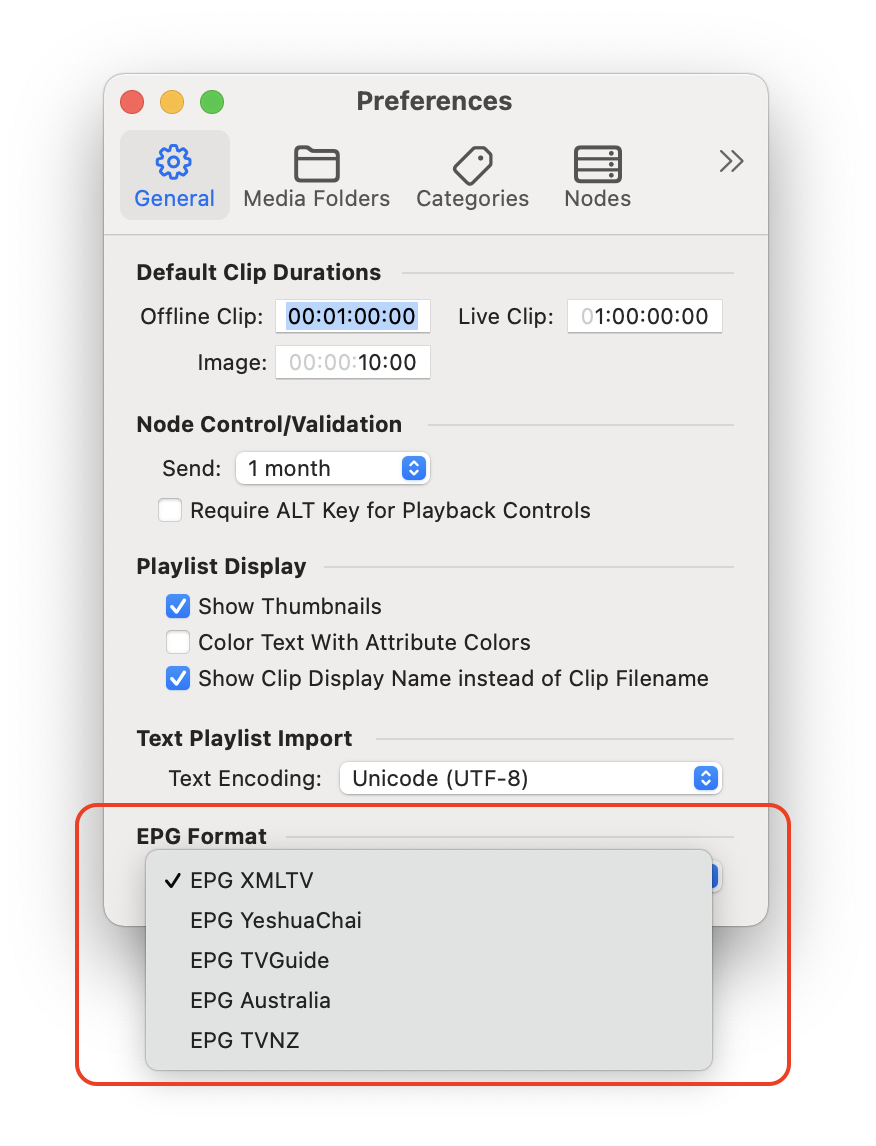
- In the "Nodes" tab, make sure to select the good EPG Configuration file for each Node. See below for setting up different EPG Config Files.
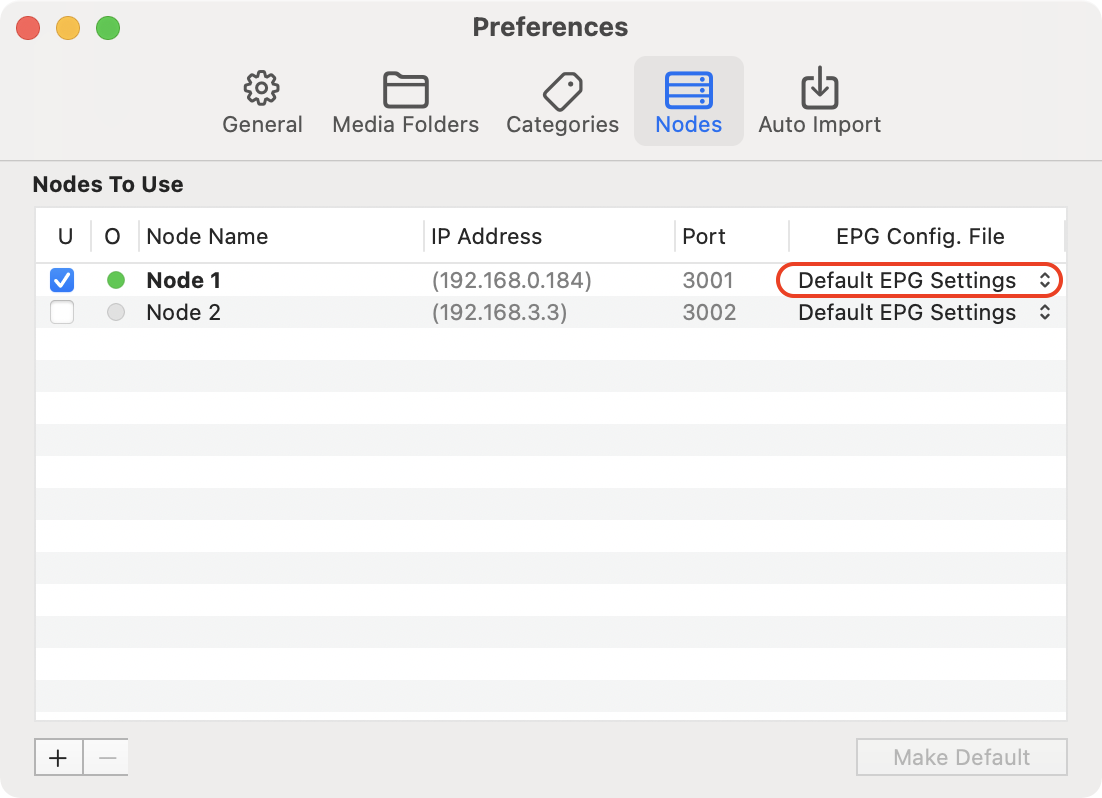
Add EPG info to clips, playlists or events
In OnTheAir Manager, you can now select a clip, playlist, or event, and in the inspector add EPG info to any of them.
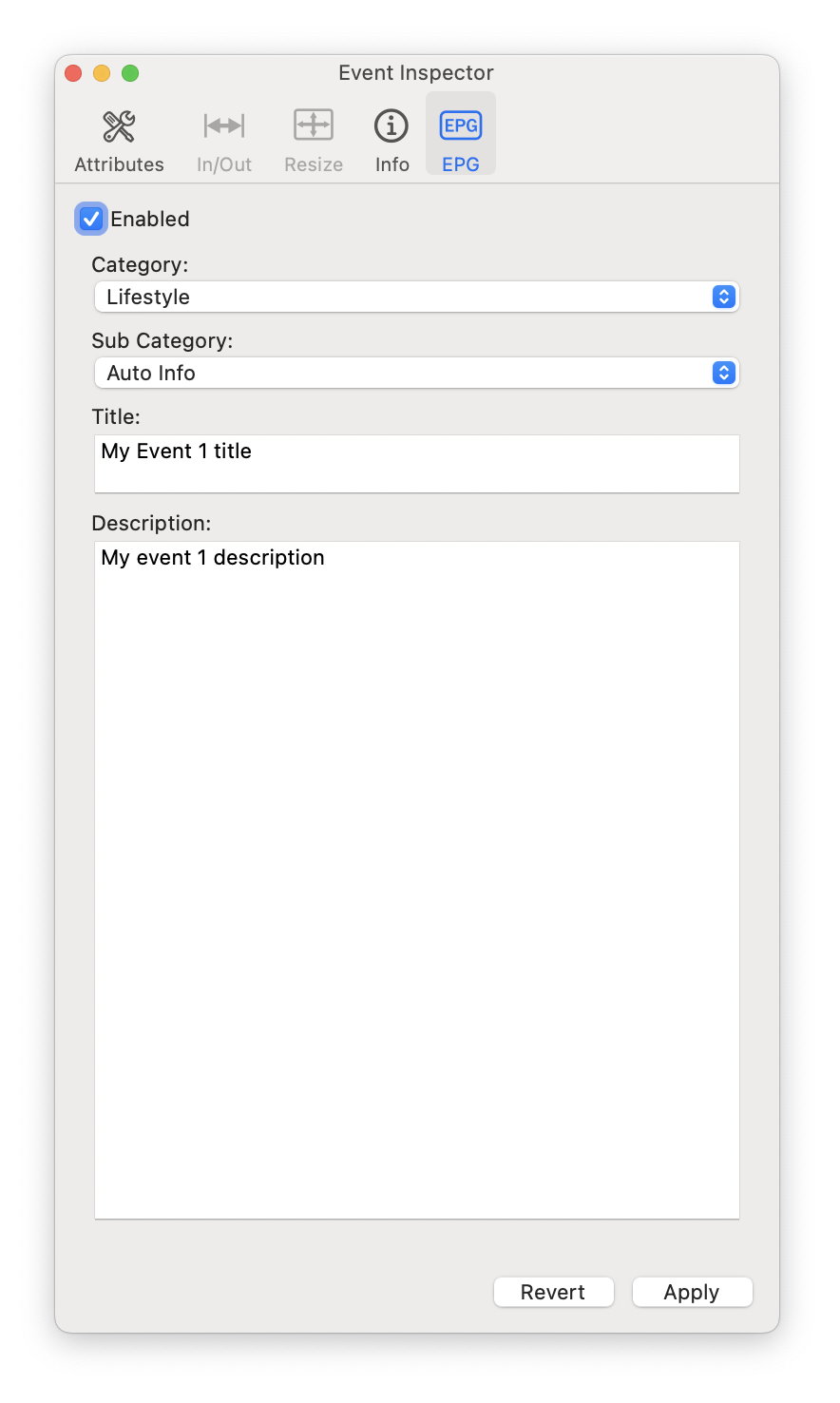
Here are a few things to consider:
- You will need to enable the "Enable" checkbox in order to add an EGP info. You can later disable that checkbox in order to ignore what you have typed upon export, but not loosing any data.
- The text that you type in the fields or in the pop over menus, are saved when you select another event/playlist/clip OR when you click on "Apply". there is no need to click on Apply before changing the selection
- There is a small "EPG" icon on the playlist or the clip. You can show an additional column in the Media Browser which will show you the clips that have an EPG set
- There is no EPG icon on events, only is it shown at the top right of the playlist window when you click on the event
- When you set an EPG to a clip, it will be present for all occurrences of the clip. Unless you uncheck the "enable" box in the inspector for an occurrence. (see attached screenshot)
Export the EPG XML
When you are ready, you can export the EPG by selecting the menu File > Export EPG.
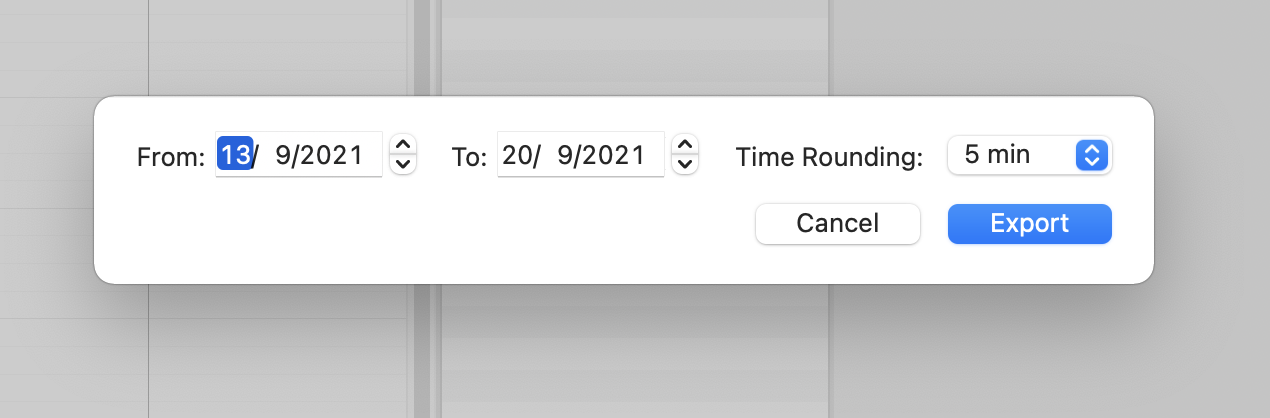
Here are a few things to know about it:
- you can set when your EPG will start and when it will end by changing the start/end dates
- you will get a confirmation telling you if the EPG export was successful or not, and you can reveal the clip in the finder from there
- The destination set in the EPG configuration files is the Desktop. You can modify that by changing the .epgconf file
- if a file with the same name was present, it will be erased
- In DEMO mode you can only export one day
- the start/end time are rounded to 1 minute by default, but you can change that
- the end time of an EPG event is the start time of the next EPG, and not the duration of the clip/playlist/event
- if an event has an EPG, all EPG for the playlists and clips that are within this event will be ignored
- if a playlist has an EPG, all EPG for the clips that are within this playlist will be ignored
When the export was successful you will see this window:

About the EPG Config file (epgconf)
OnTheAir Manager's EPG plugins have a default configuration. If you want to change some of the settings (depending on the plugin you use), you will need to copy one (or more) of the epgconf files to the appropriate location.
What can the epgconf file change ?
Depending on the EPG that you use you will be able to set different parameters:
- EPG Australia
- channelNumber
- serviceID
- providerNam
- exportPath
- EPG TVGuide
- sourceID
- OffsetFromGMT
- exportPath
- EPG XMLTV
- sourceID
- exportPath
- EPG YeshuaChai
- exportPath
If you need to change any of these, download the appropriate file attached, open it with a text editor, modify the values you need and then copy the file over to the following folder.
Where should the epgconf file be copied
It is required that you first start OnTheAir Manager so the database folder is created. You don't need to setup anything, just start once the application, and then quit it.
Note that you could already test the EPG export like that without anything else to do. It is only if you need to modify some settings of the EPG that you need to do the next step with the configuration file.
Open the following folder:
/User/UserFolder/Documents/OnTheAir Manager Local DataSource/Private/Plugins Data/
In that folder there will be a few folders that are automatically created. Select the appropriate folder for the EPG plugin that you will be using. Copy the one of the ".epgconf" files attached to the appropriate folder.
Can I have more than one epgconf file?
Yes you can, as you may be handling multiple channels from one OnTheAir Manager, you will need to set for example different sourceID. You can select the epgconf tile to use in "Preferences > Nodes" of OnTheAir Manager (see above).
Comments
0 comments
Please sign in to leave a comment.