Sometimes, you have created a schedule and used a given Node for it. But later on you want to modify the Node used. This can happen for example if you have migrated your node license to another computer. In this case, it is important to keep the same Folder structure and work with the same files. You may have copied them over, but do not change the name of the Volume or folders in which they are located.
Once you have migrated all the media and implemented the settings to your "new" Node, you may stop the "old" Node. When the old Node is stopped, the OnTheAir Manager Node selection popup menu will show "???" as in the screenshot below:
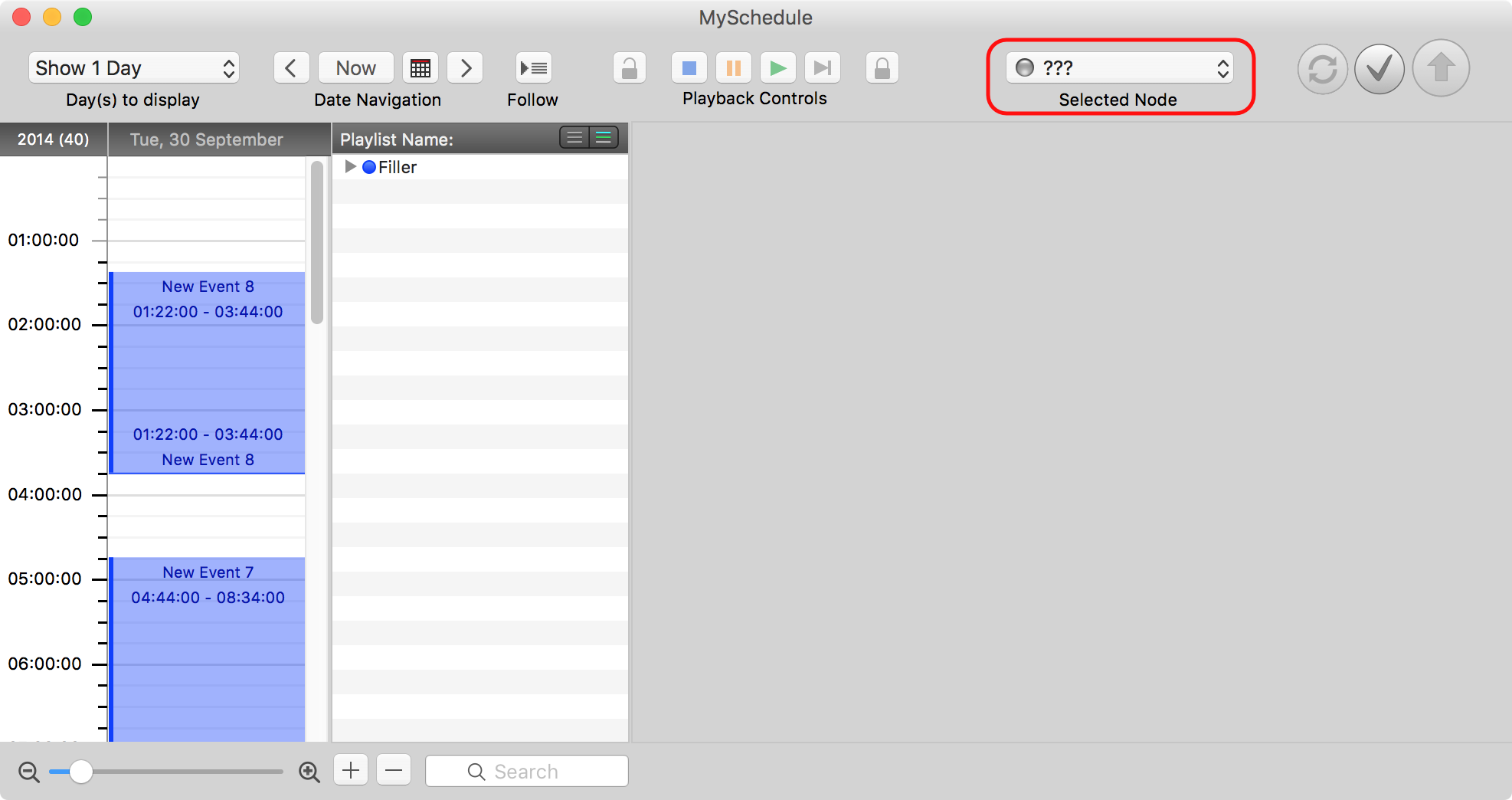
Enable the new Node you want to use
In "OnTheAir Manager > Preferences > Nodes", enable the new Node you want to use by ticking the checkbox in front of the Node you want to use:
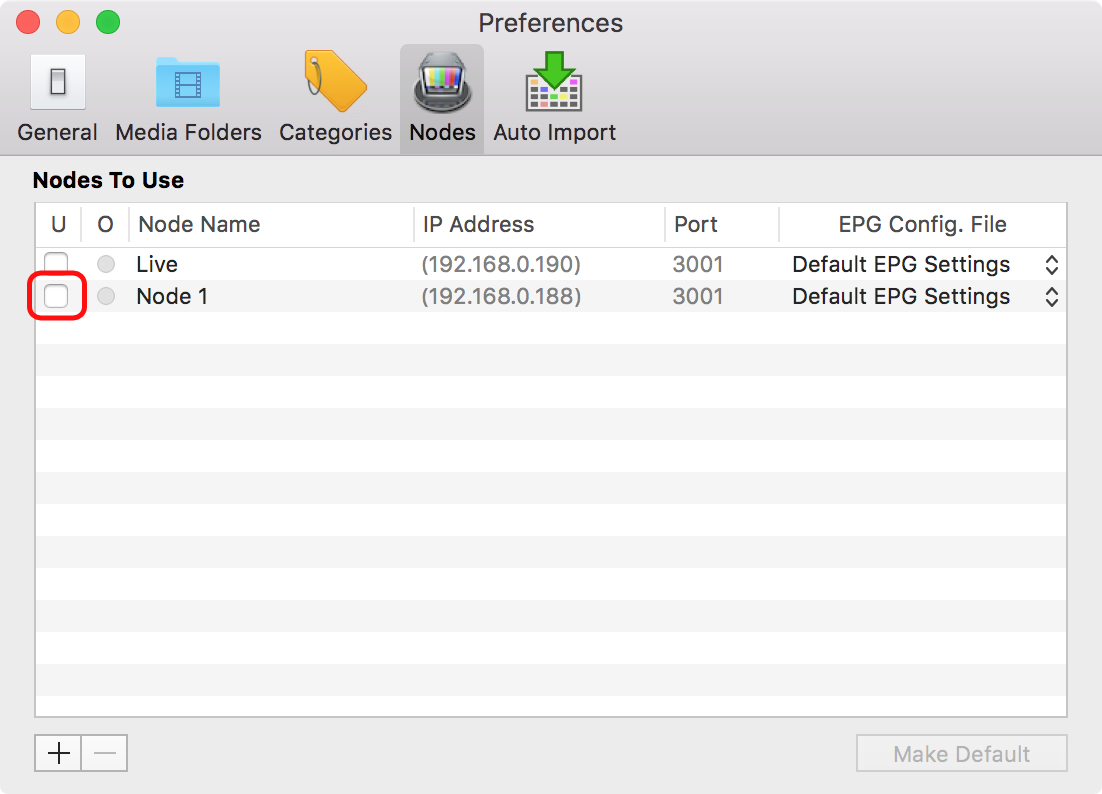
Once it is enabled, select the menu "File > Schedule Settings":
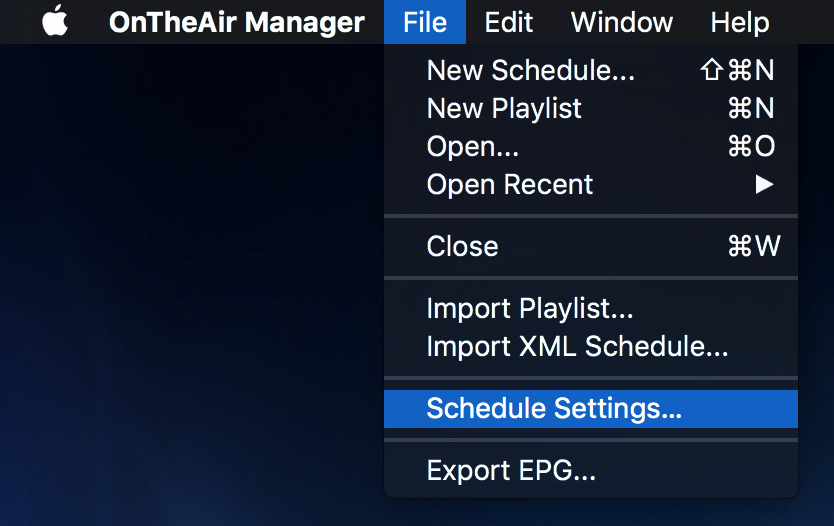
Then select which Node you want to use as Master and Backup Nodes:
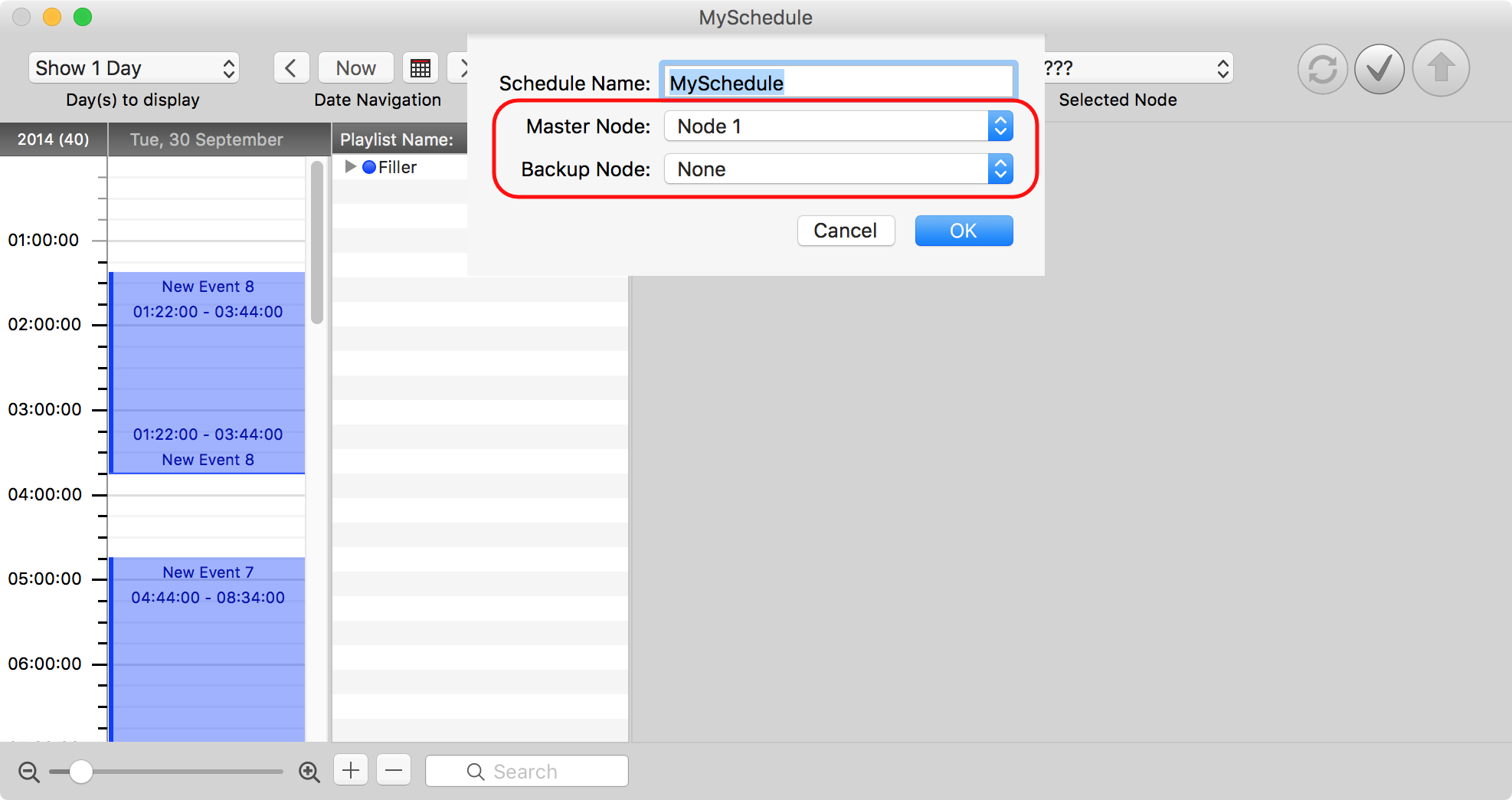
Once set the new Node will be shown in the OnTheAir Manager Node selection popup menu:
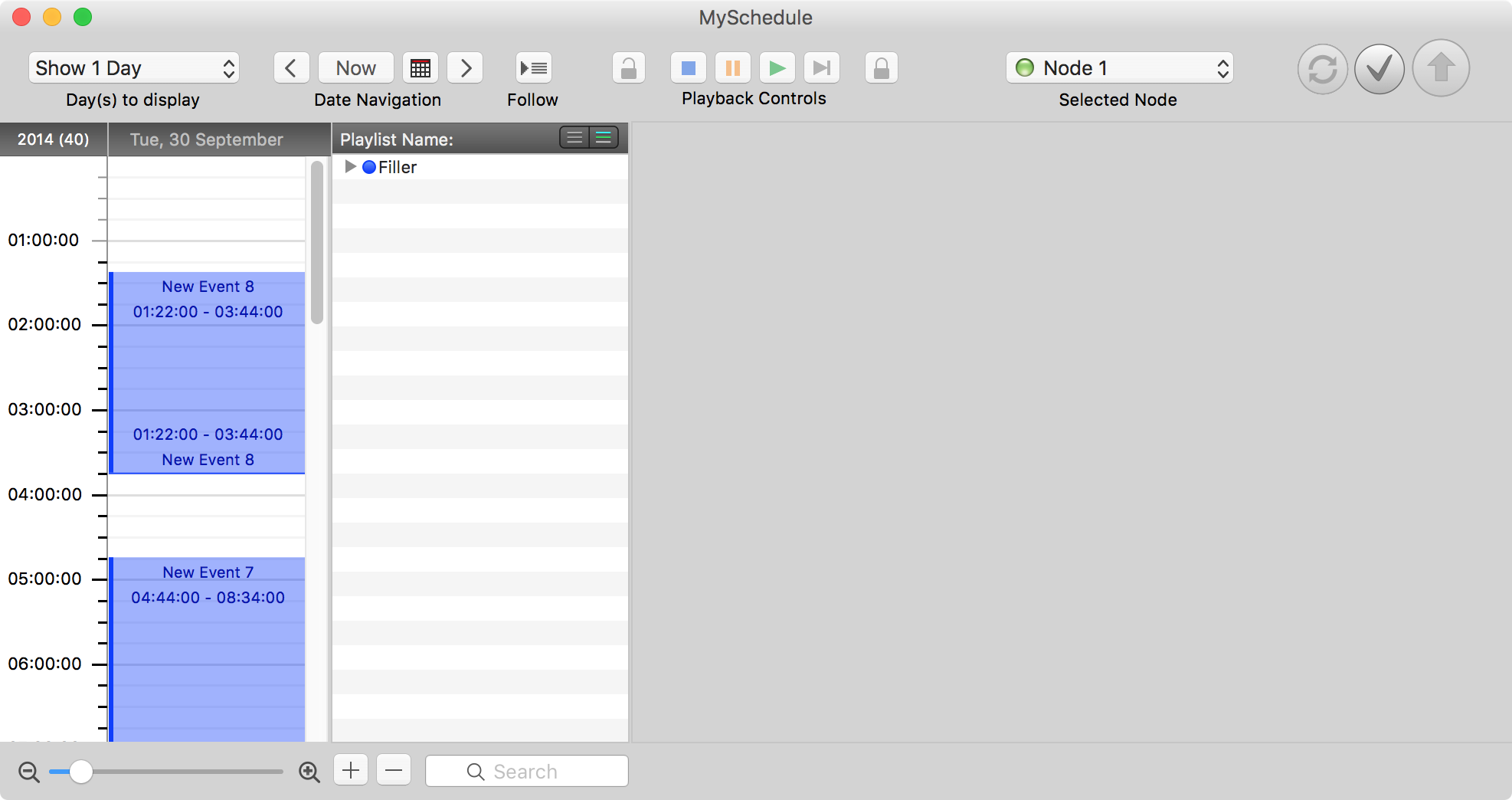
Comments
0 comments
Please sign in to leave a comment.