In OnTheAir Live or OnTheAir Manager, the Media Browser is supposed to reflect the files that are present in the media folders, or the files that have been present (they will show as offline). If you notice that files that are supposed to be online are not (they don't show up or still show as offline), or the opposite, files that have been deleted from folders are still showing up as online.
Below are some explanations and possible solutions.
Reset Clips Info...
The fist thing to try is to go to the menu "OnTheAir Live > Reset Clips Info..." or "OnTheAir Manager > Reset Clips Info...". This will clear the local database of OnTheAir Live or OnTheAir Manager and ask again all the status of the files from OnTheAir Node.
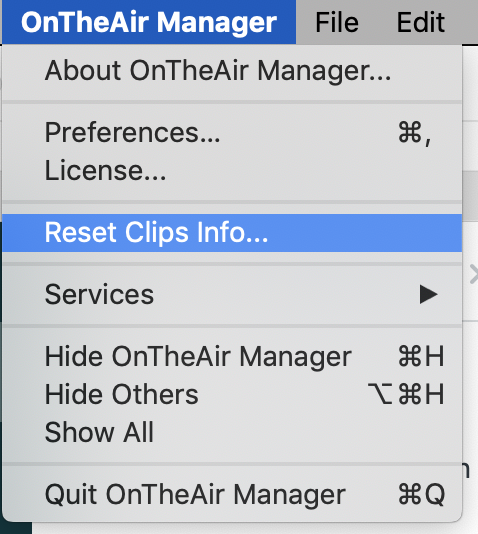
A brief explanation on this: when a new file arrives, or is deleted in a media folder, OnTheAir Live or OnTheAir Manager will not receive the complete list of files and their status (it could be very big), it only receives the last changes. In some cases there could be a discrepancy between OnTheAir Node and OnTheAir Live or OnTheAir Manager, and the "Reset Clips Info..." forces it to reset.
About shared storage
If you are working with a shared storage, you may have come up with a known issue with some shared storage. If you add the files to shared Volume from a different computer than the one running OnTheAir Node, the OnTheAir Node computer will not receive the notification that a new file arrived or has been deleted.
This is a known issue and the reason is that some shared storage (such as Xsan, some SAN or NAS) only refresh the volume content for the user who added or removed the file (so other computers are not cluttered every time someone adds or removes a file in a shared storage)
This issue is not related to us, and you can also notice this with the Finder if for example you have a folder of the Xsan opened and add a file to it from another computer (both computers being client of the Xsan of course, not AFP mounts), you will not see the new file coming unless you close and reopen the folder which then forces a refresh.
How to handle this?
As the issue is part of how some shared storage (and the macOS) behave, we can not automatically detect this, but we have a feature that allows you to manually rescan folders for new files. In Media Browser window of OnTheAir Live or OnTheAir Manager, simply ctrl + click on a folder and select "Refresh Folder". This will force OnTheAir Nodeto rescan the selected folder.
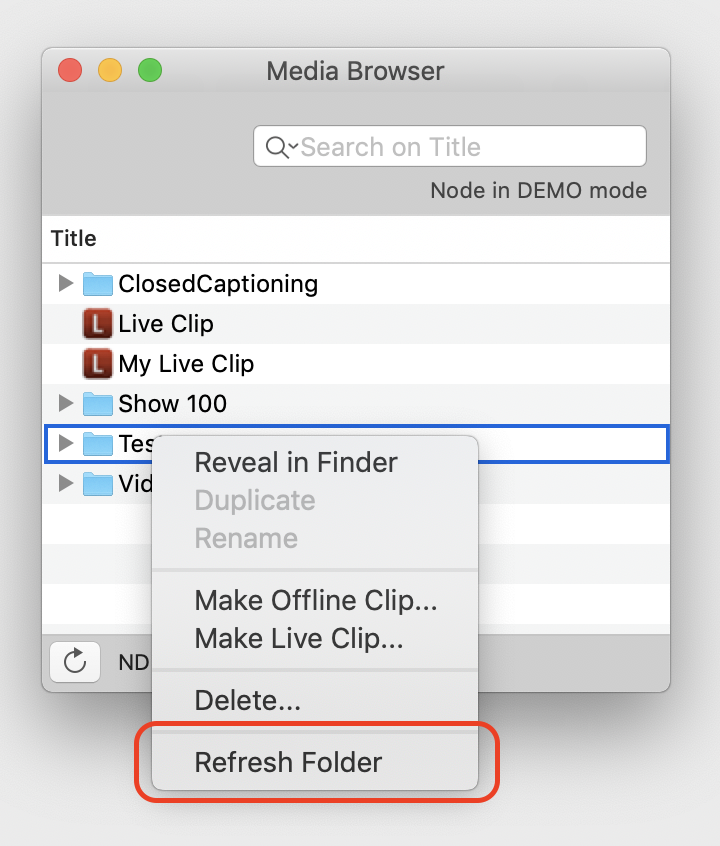
If you want the OnTheAir Node you are controlling to rescan all its media folders, click on the turning arrow next to the Node name on top of Media Browser.
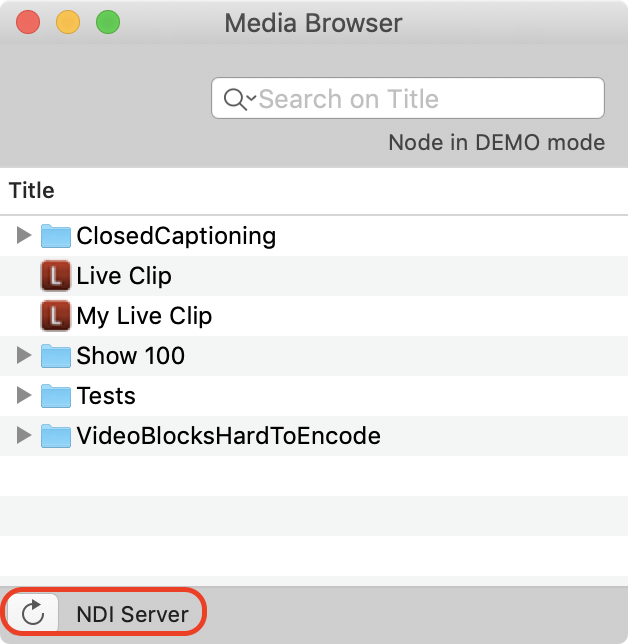
WARNING: If the media folders contain a lot of files, this operation can take a little while to complete. If you are in a hurry, prefer to refresh only the specific folder where you know a file has arrived.
Extensions do not match
If you have created an offline file in the Media Browser of OnTheAir Live or OnTheAir Manager, the default extension is ".mov":
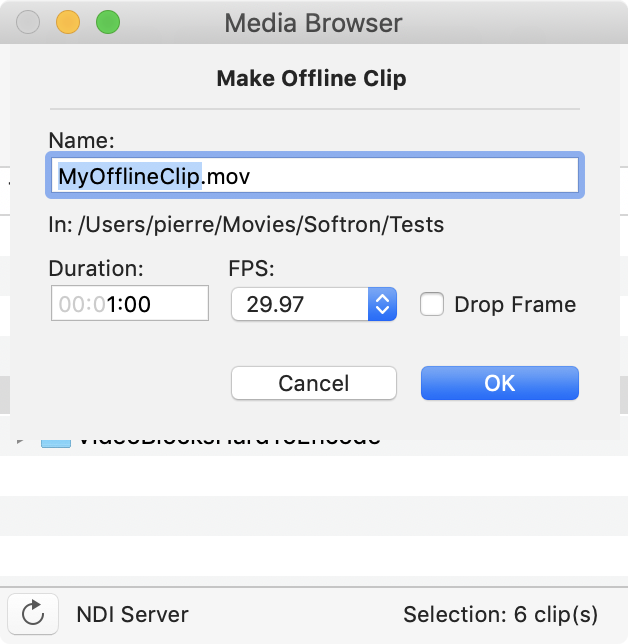
If the file then do not show up as online when you add it, make sure that the file extension is the same. If not either change the file extension in OnTheAir Live or OnTheAir Manager, or change it in the Finder... provided it is possible of course, don't change a .jpg to .mov, this won't work ;-).
If you can not see the file extension, select the file in the Finder, then use "command + I" to show the inspector where you can see it:
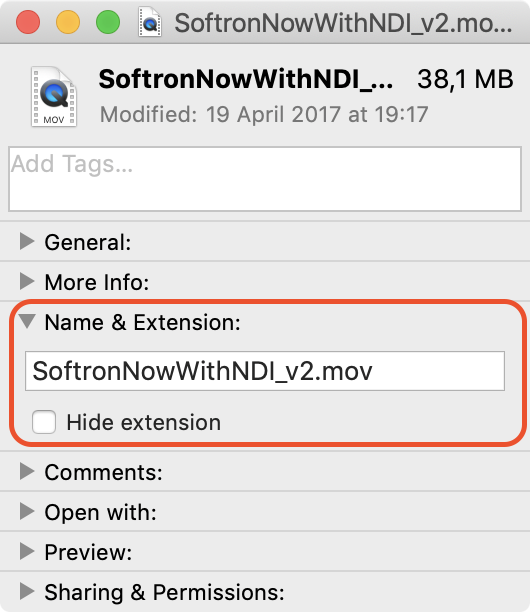
File is invalid
OnTheAir Node not only catalogs the media, but it also validate them. If a file is not valid, it should show as "invalid" with an "attention sign". But if a file is not showing up as online after you tried everything, make sure also that the file is valid. For that the best and easiest is to download a demo version of OnTheAir Video. Then try to add the clip the a playlist and open the inspector. If you can play it there, the file is valid. If not, check what could be wrong with it (can you play it with a different software such as VLC?)
Comments
0 comments
Please sign in to leave a comment.