When working with a dongle and that even when plugged in, the application still shows up in DEMO mode, check below.
1. Make real sure that you are indeed in DEMO mode
There are a few ways to check if you are in DEMO mode or not.
1.1. Do you have the limitations of the demo mode?
As there can always be display issues in the windows, the best way to see if you are in demo mode or not, is to check if your application have the limitations of the DEMO mode or not. To know what limitations you should see for your application, check the download page of each of our software. For example,
- with MovieRecorder, blue frames will be recorded every few seconds in the file. If you do not see these blue frames in the file, your are NOT in demo mode.
- with our playout applications, we'll output blue frames every few seconds. If you do not see blue frames on your output, you are NOT in demo mode.
1.2. Check the license window
If you are working with a dongle, that it is properly plugged and and you have the appropriate license on it, the License window should show you something like this, where it says on top left "Application activated".
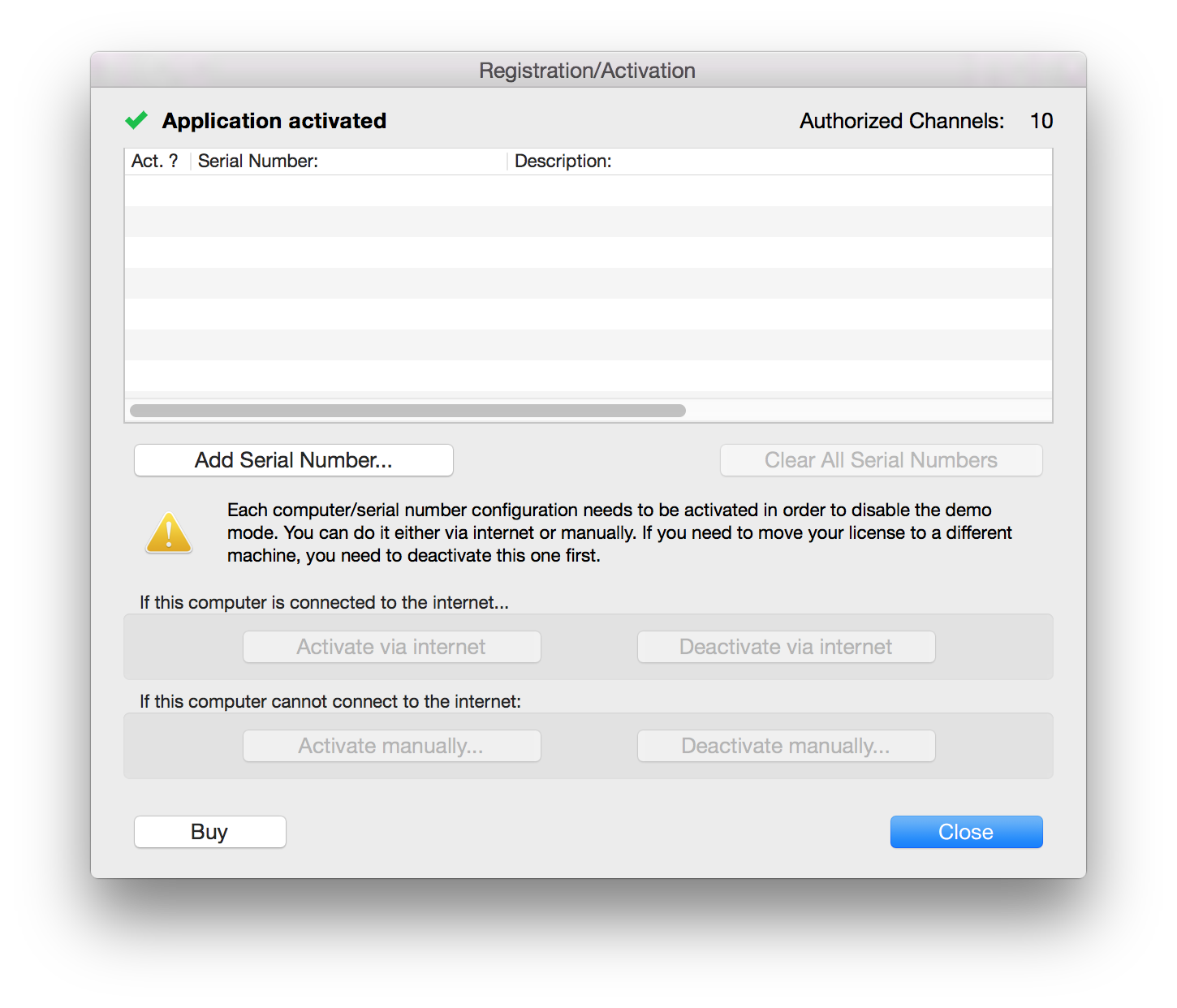
If the dongle is not recognised, it will show something like this window:
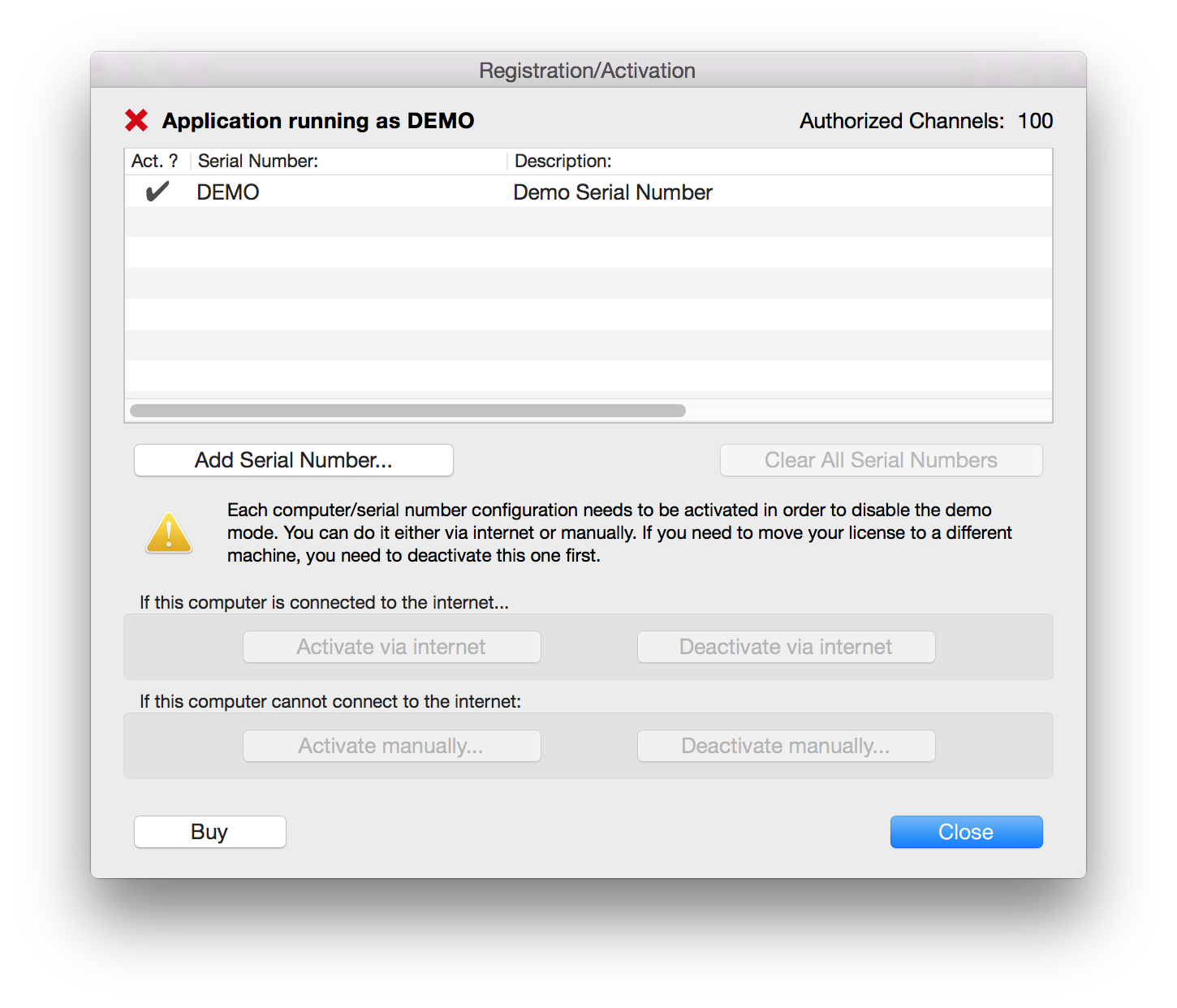
1.3. Check the "About window"
To check what options are activated with a dongle, you should select the menu "About OnTheAir Video"
In this window, you should already see the serial number of the dongle and to whom it is licenses to (under License info:). If the dongle is not recognized, you would see "Demo Version" as in the screenshot above.
You can also click on the"More info..." button. You will then see this window:
Check the led in front of "Base Application" and:
- if it is green, it means your dongle is properly recognised
- if it is red (as in the screenshot above), then it means you are in DEMO and you should check below.
2. If you are in DEMO mode with the dongle connected
With our multichannel applications (such as OnTheAir Video), you can only start the same number of instances as there are licenses on the dongle. So for example, if you have 2 licenses on your dongle, you can start a maximum of 2 instances of OnTheAir Video. If you start a third one, all instances will go into DEMO mode!!
You can double-check the number of licenses you have using the Softron Dongle Upgrader application.
3. If you are in DEMO mode with the dongle connected
The first thing you want to check is wether you have a light on the dongle itself or not. Over the course of years, we have used 2 types of dongles:
-
the current grey dongles with the Softron logo on it, should show a small green light when plugged in.
-
the older red HASP dongles (for OnTheAir CG), you should have a red light on the dongle when plugged in.
Depending on wether the light is ON or OFF, there can be different causes.
3.1. If the light on the dongle is OFF
If you do not have a green or red light, check the possible causes below:
- There is a problem with the USB port. Try to change the port.
- There is a problem with the computer. Try to put the dongle in another computer and see if the problem follows the dongle.
- The dongle is broken. Then read the following article explaining the procedure when a dongle seems to be broken.
- (for older customers) If you are working with the old HASP dongles (the purple plastic ones without the Softron logo), check that you've installed the drivers. If not, then you can download them here.
- If you are still working with an Xserve, make sure the lock is not on, which would prevent us to access the USB port.
3.2. If the light on the dongle is ON
If the light of the dongle is ON, but your application start in DEMO mode, below are possible causes:
- You have started multiple instances of the application. If you have only one licensed channel but start multiple instances of the application (such as the ones provided in the DUO and QUAD versions, they will all switch to DEMO mode. Make sure to only start the appropriate number of applications at once.
- You have upgraded your software but your license on the dongle is for a previous version. You should revert to the previous version or purchase an upgrade.
- If the application is placed as a login item, sometimes it starts quicker, before the dongle is ready and has been initialized by the system. To overcome this, the best it to write a small AppleScript with a few seconds delay. Place this AppleScript as a login item.
- If you have several dongles, make sure you are using the correct one.
- The dongle is broken. Then read the following article: http://softron.zendesk.com/entries/223394-are-dongles-guaranteed
Comments
0 comments
Please sign in to leave a comment.