1. Important note about activations - read carefully
An activation is linked to one computer, one hard drive and one system. Your Application cannot be subsequently activated or deactivated and will run in DEMO mode if:
- you move your disk from one computer to another or
- you reformat your drive and reinstall it.
- you upgrade you system OS.
So make sure to deactivated first. Before changing your configuration, it is best to deactivate your software from the system you have it installed on. You should activate it again when you are finished updating your system.
However, you do not need to deactivate just to update your Softron application to a newer version.
!! IMPORTANT Note: The only way to deactivate a serial number is with a Mac where the serial number is still activated, there is not other way, and we can't deactivate remotely. So make sure to follow the guidelines of the deactivation as well, and to know when you should deactivate.
2. Open the license window
Note that the examples given here are used with MovieRecorder but are valid for all Softron applications using serial numbers.
2.1. If it's the first time you run your Softron application on this Mac
You will be prompted to first enter an admin password for your computer (this is required to create some settings folder in /Library/Application Support/).
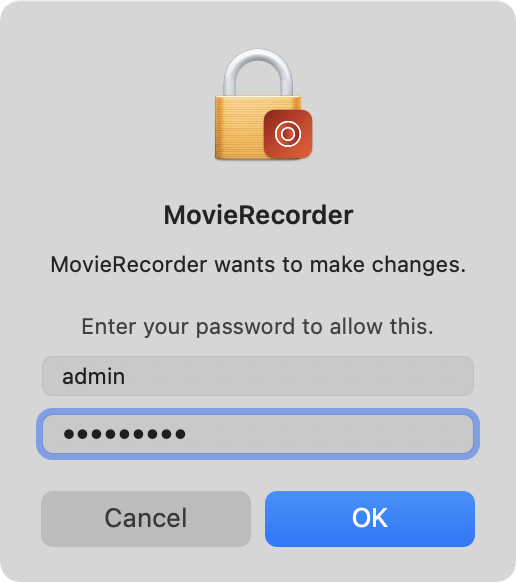
Then to accept the license agreement,
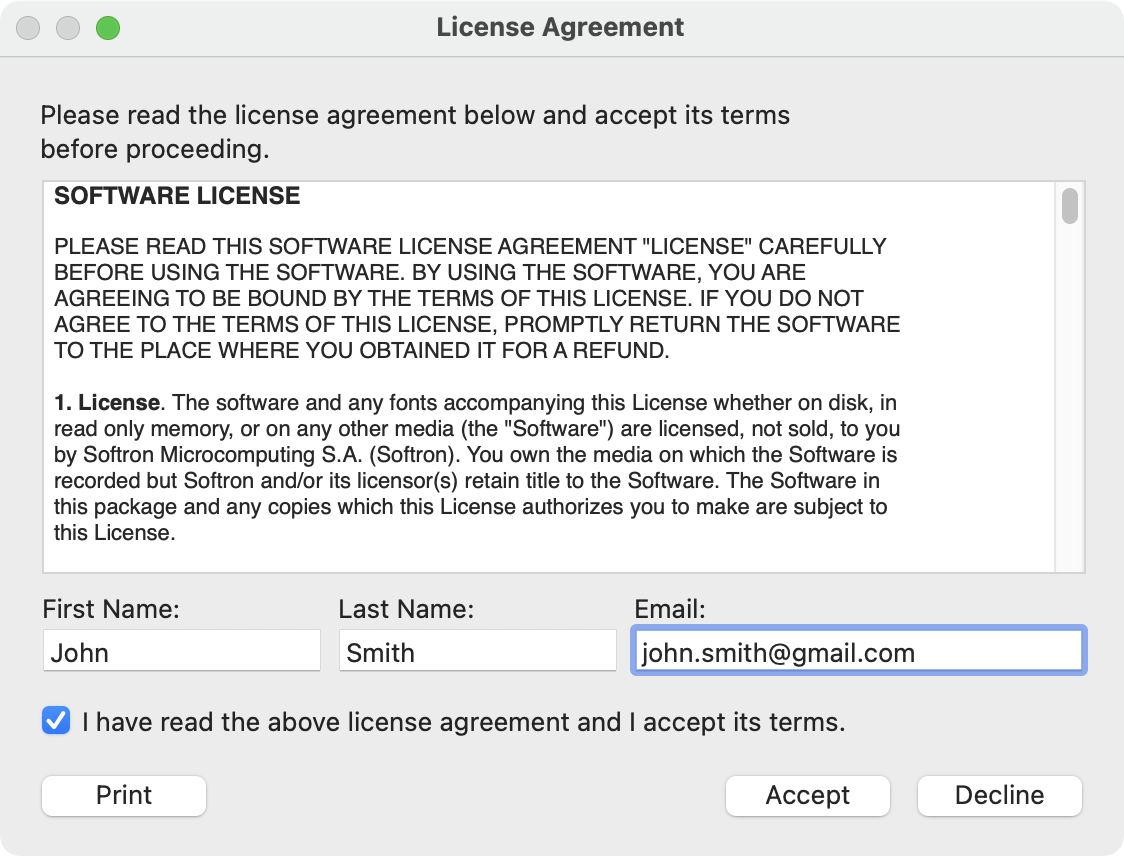
And then will come this window asking if you want to use it in demo mode or to register a license:
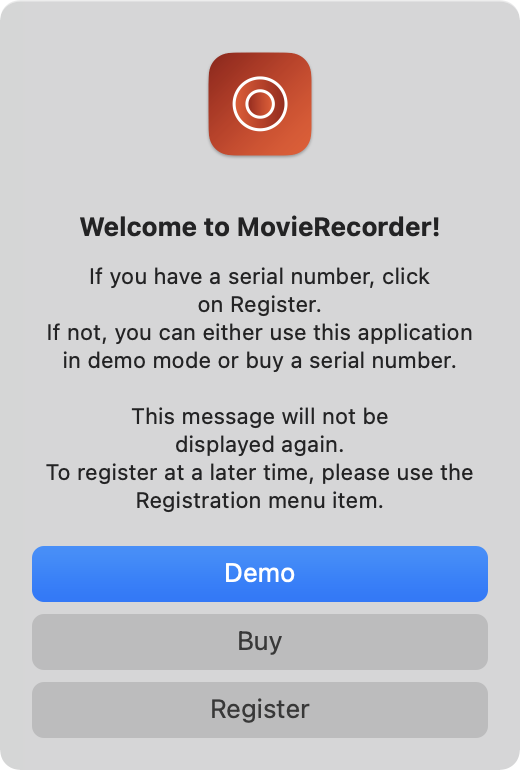
Click on "Register..." and the license window will open.
2.2. If you already started your Softron application on this Mac earlier
If you have already clicked on DEMO and tried your application, you can open the license window by going to the menu "MovieRecorder > Licenses..."
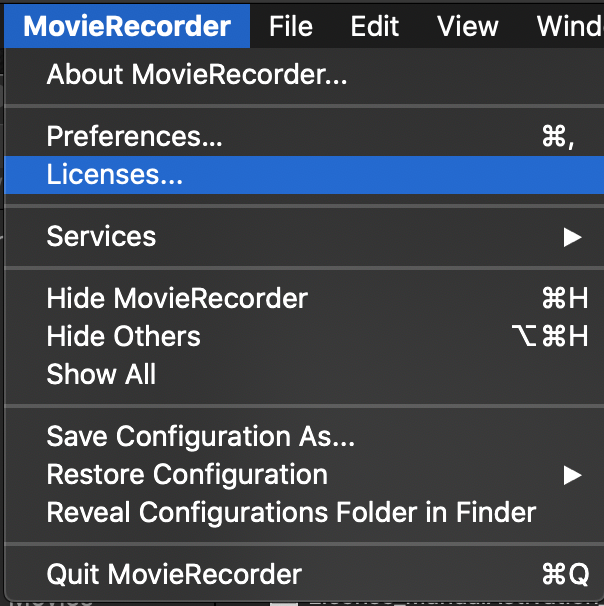
3. Enter your serial number(s)
Once the license window is opened, click on "Add Serial Number".
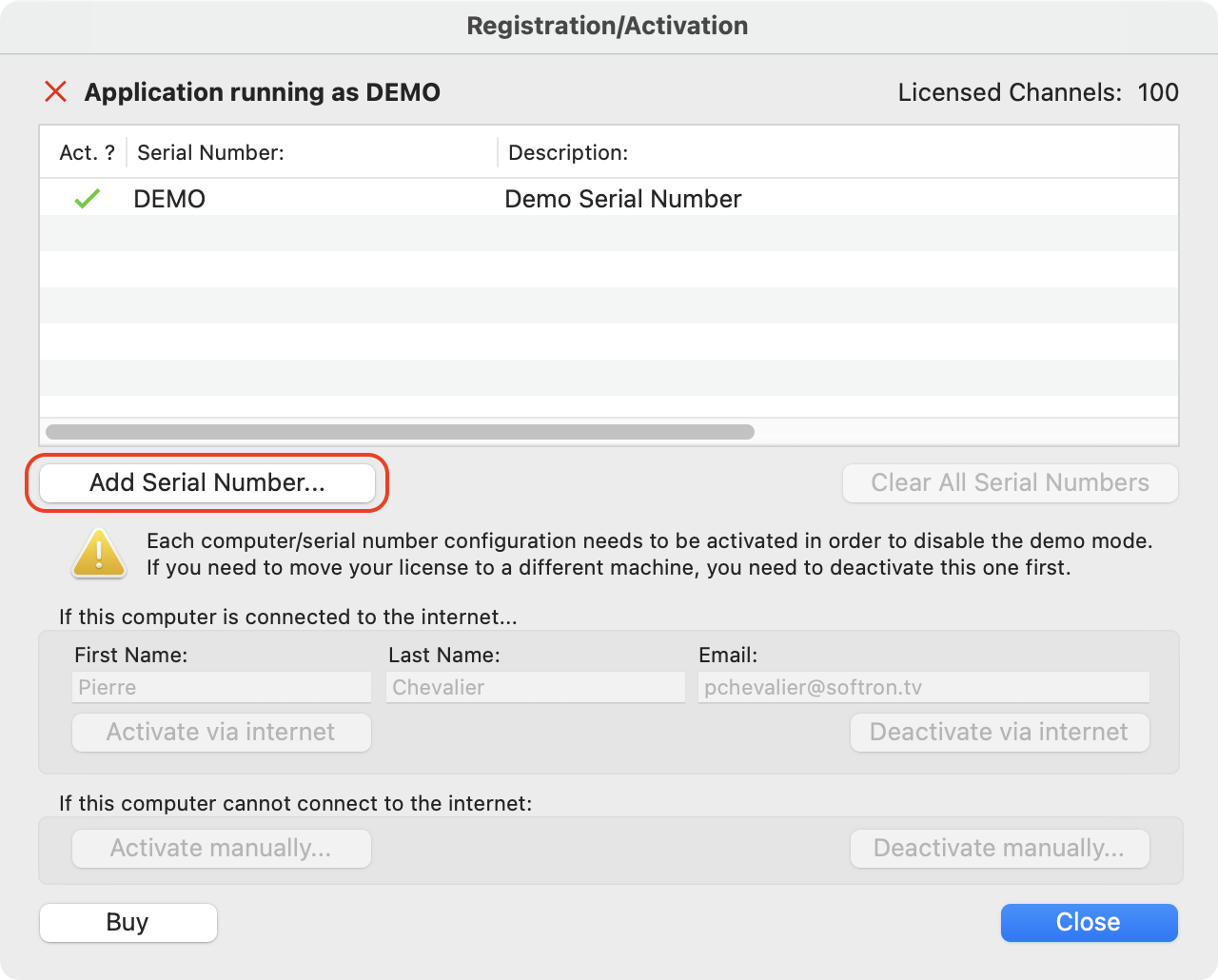
And enter your serial number:
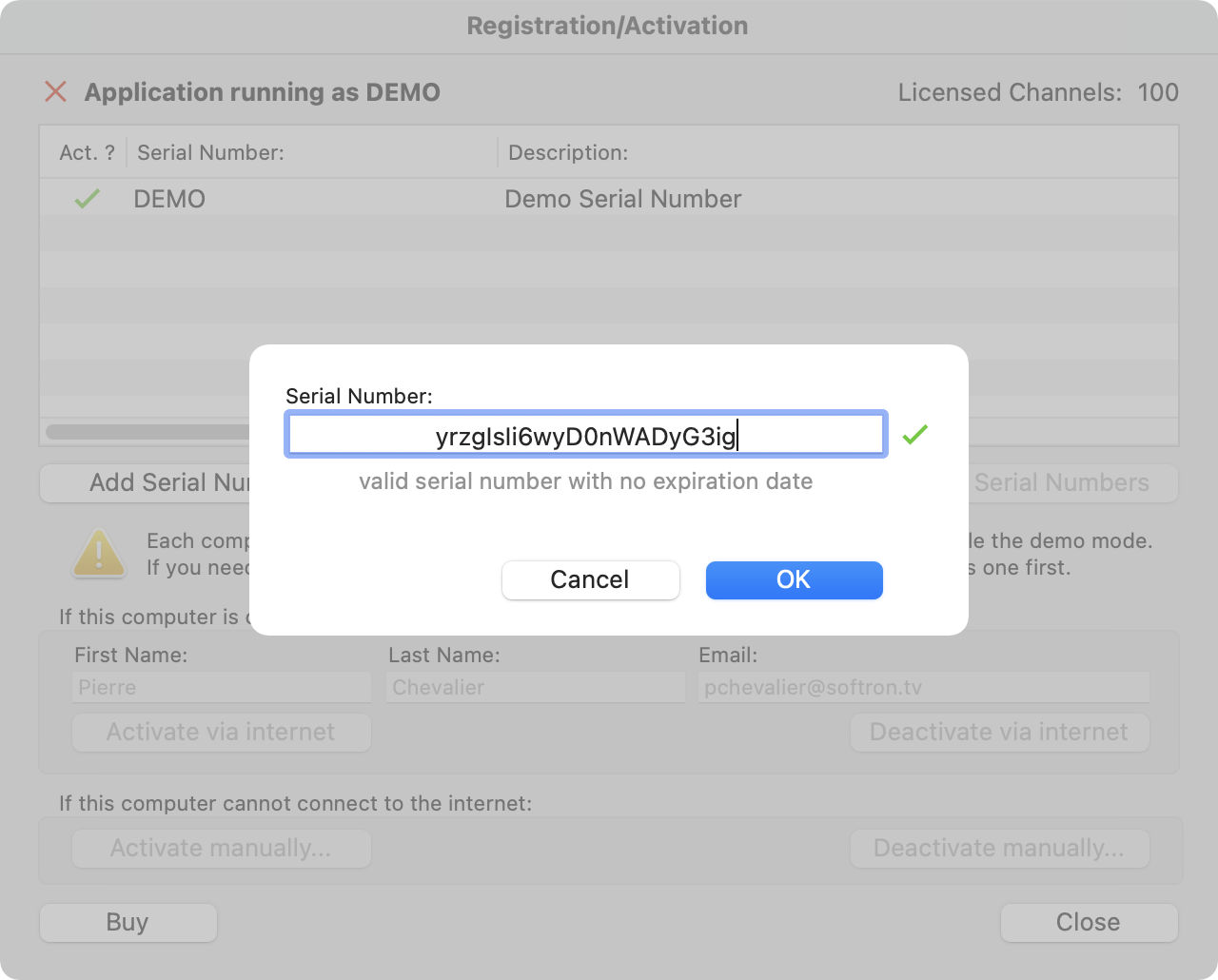
If it is valid, you will see a text saying that the serial is valid and you will be able to click on "OK" to add it to the list.
Once the serial is added to the list
Once the serial number is properly added to the list, you will be able to:
- Edit the name and email to register the serial to.
- Click on the buttons: "Activate via internet" or " Activate manually..."
!! Important note about the name and email address:
Note that it will be automatically populated with the name you have entered in the License agreement window (see above). You can modify it here, and it can be different to what we have in our database. Serials activations do not depend on the name and email entered here.
TROUBLESHOOTING the "missing or invalid serial number" warning.
If it still says: <missing or invalid serial number> as in this screenshot: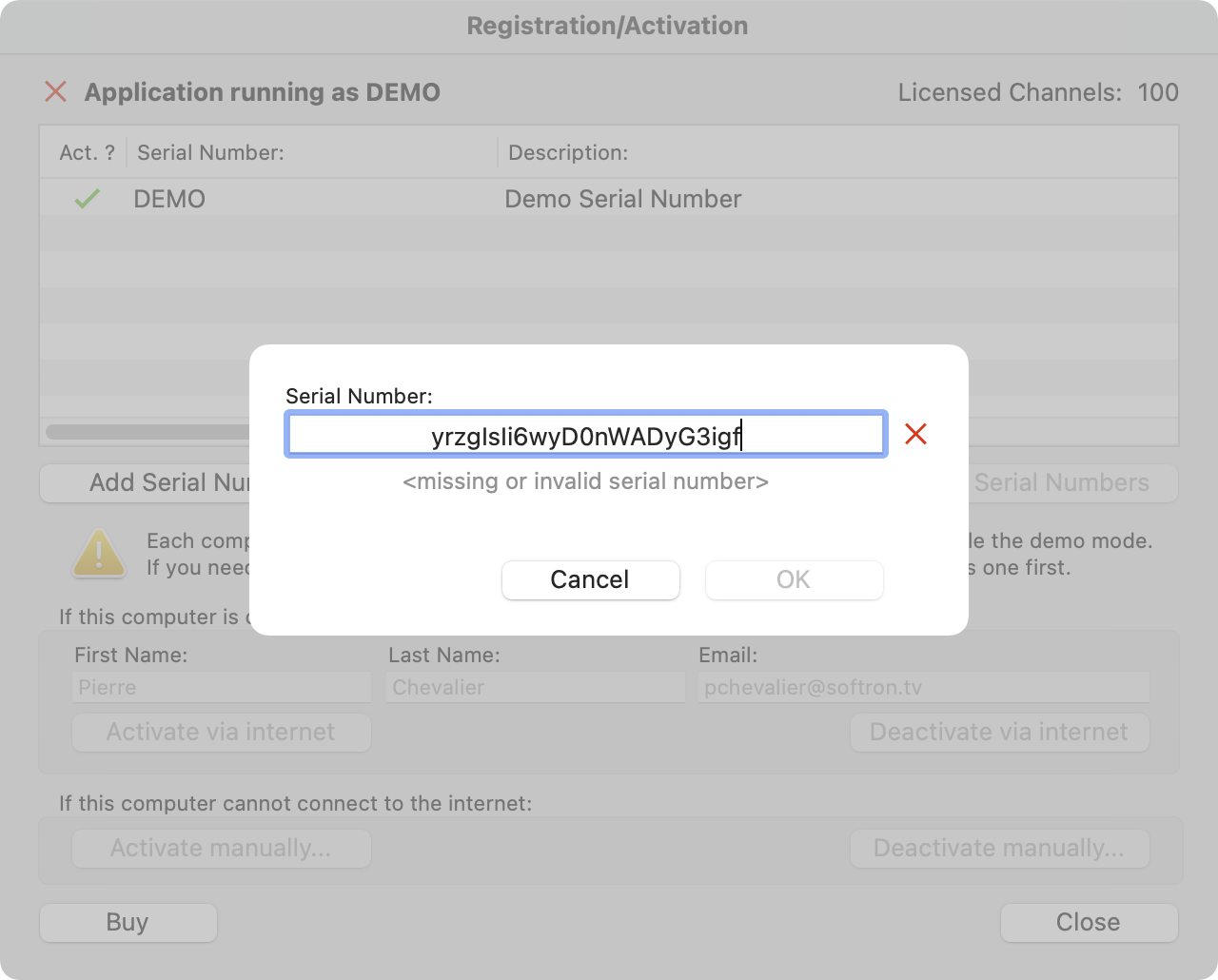
Here are some possible causes:
- You are using a serial number from another application
- You are using a temporary serial number that is not valid anymore
- The Serial Number is probably not entered correctly and you typed some wrong characters. There are typical mistakes, for example:
- typing a zero instead of an “O”,
- typing a capital “i” instead of a non capital “L”,
- leaving empty space at the beginning or at the end.
In any case prefer to do copy/paste for all these codes as it is easy to get it wrong...
If you have multiple serial number (for example with Option add-ons or upgrades), add them all before activating.
4. Activate via internet
Activating via internet is the easiest way, but it may not be available. If the button remains greyed out, you will have to do a manual activation (explained below). If the "Activate via internet" button remains greyed out, check the possible causes in this article.
To activate via internet, just click on the "Activate via internet" button.
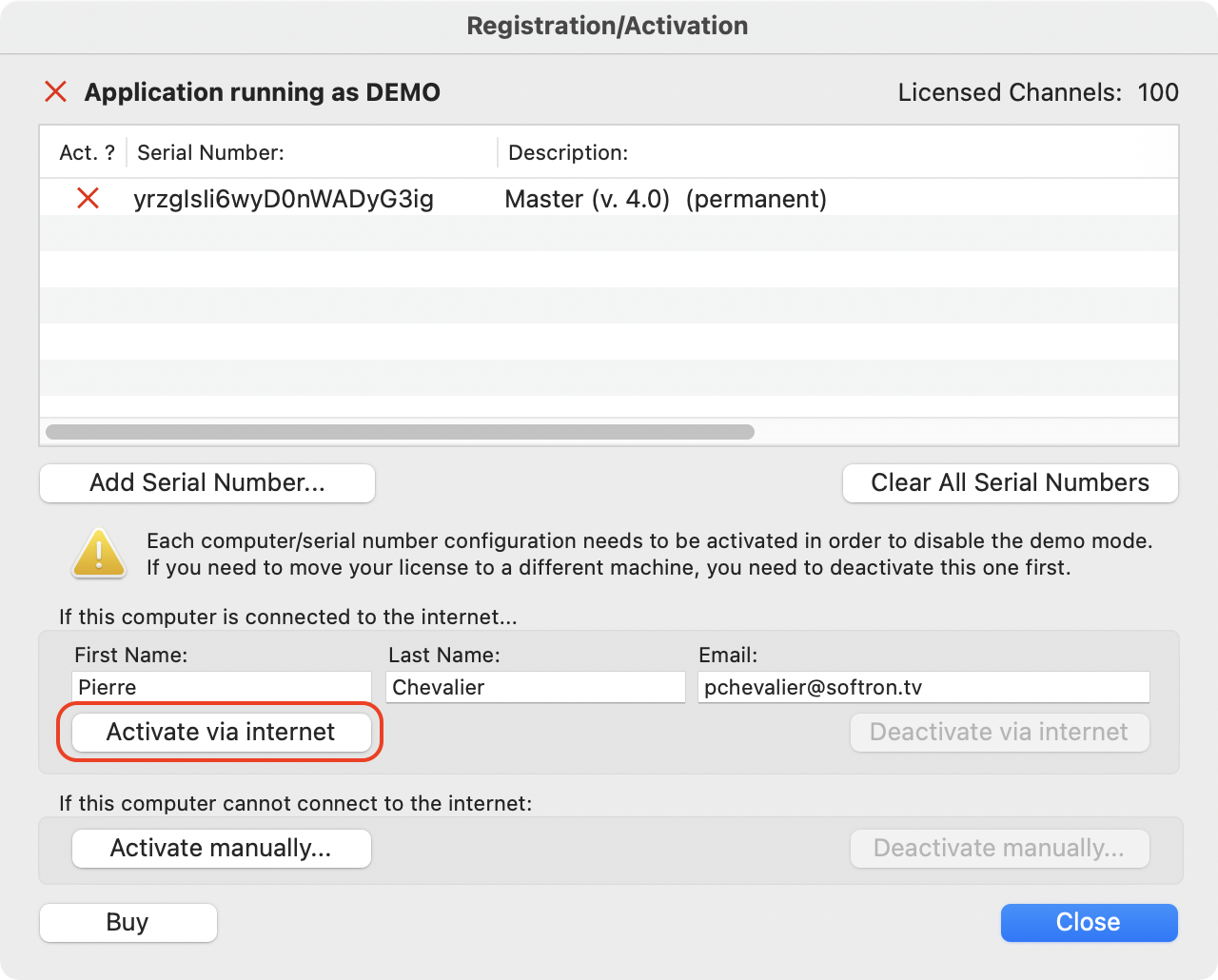
4.1. If the activation is successful
You should get the following confirmation:
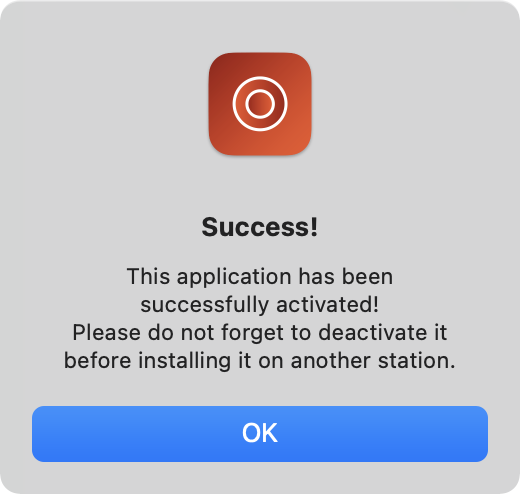
You can now use your application.
VERY IMPORTANT: once again remember to deactivate your application if you want to use the serial on another computer, or do a major system upgrade, or change hard drive...
4.2. If the activation fails
You should get the following message :
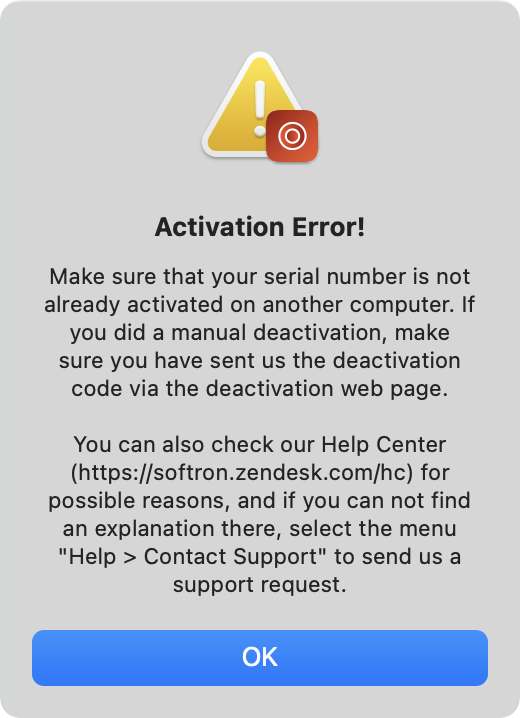
There can be a few causes, but mostly it will mean that you did not deactivate properly the serial number from another computer or partition on the same computer. Check the possible causes in this article.
5. Activate manually
If the button "Activate via internet..." is greyed out, check the possible causes in this article. And you will have to do a manual activation, which is a bit more complex.
5.1. Get the activation challenge
- Click on the "Activate manually..." button.
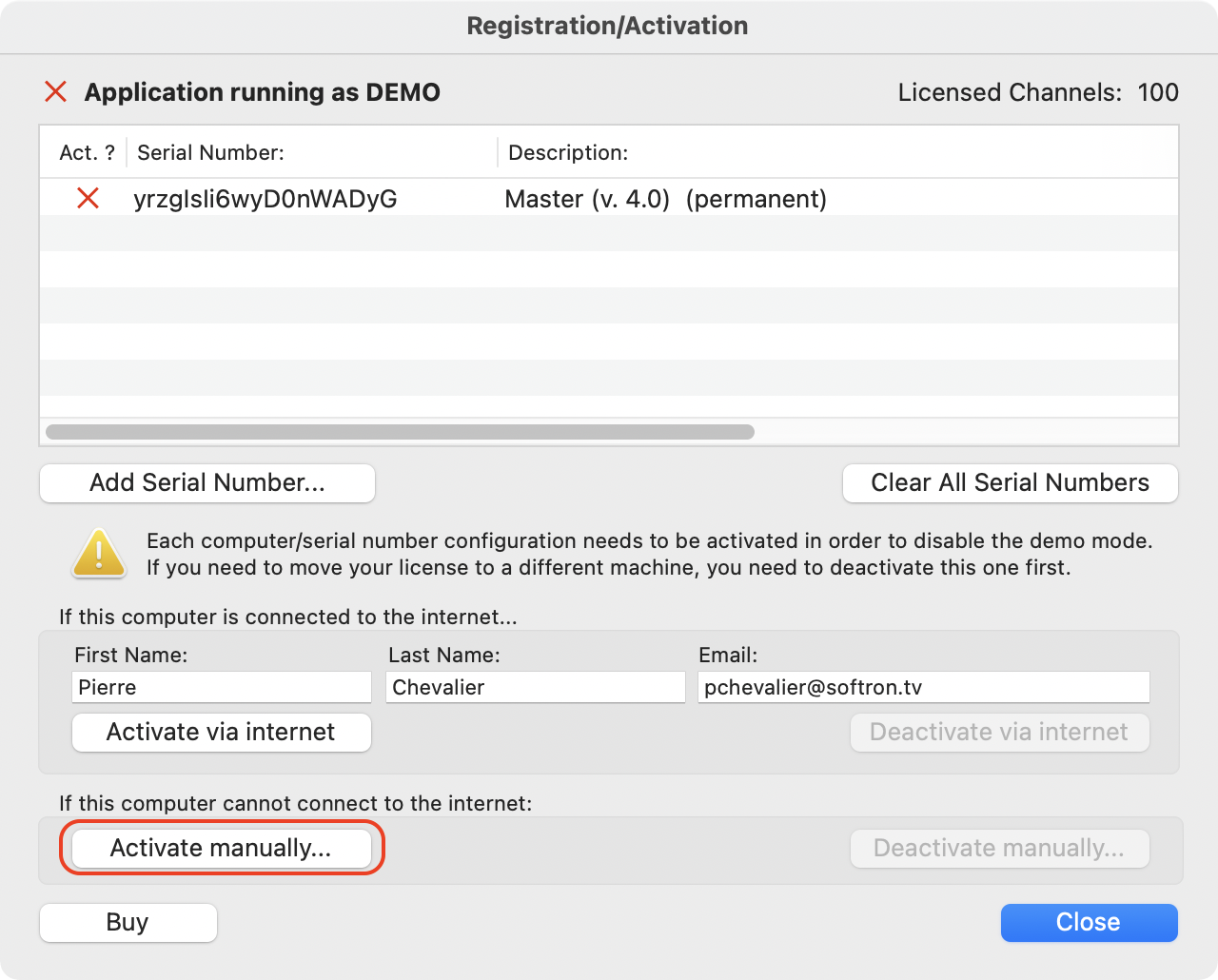
- The following window should show up, with the activation challenge:
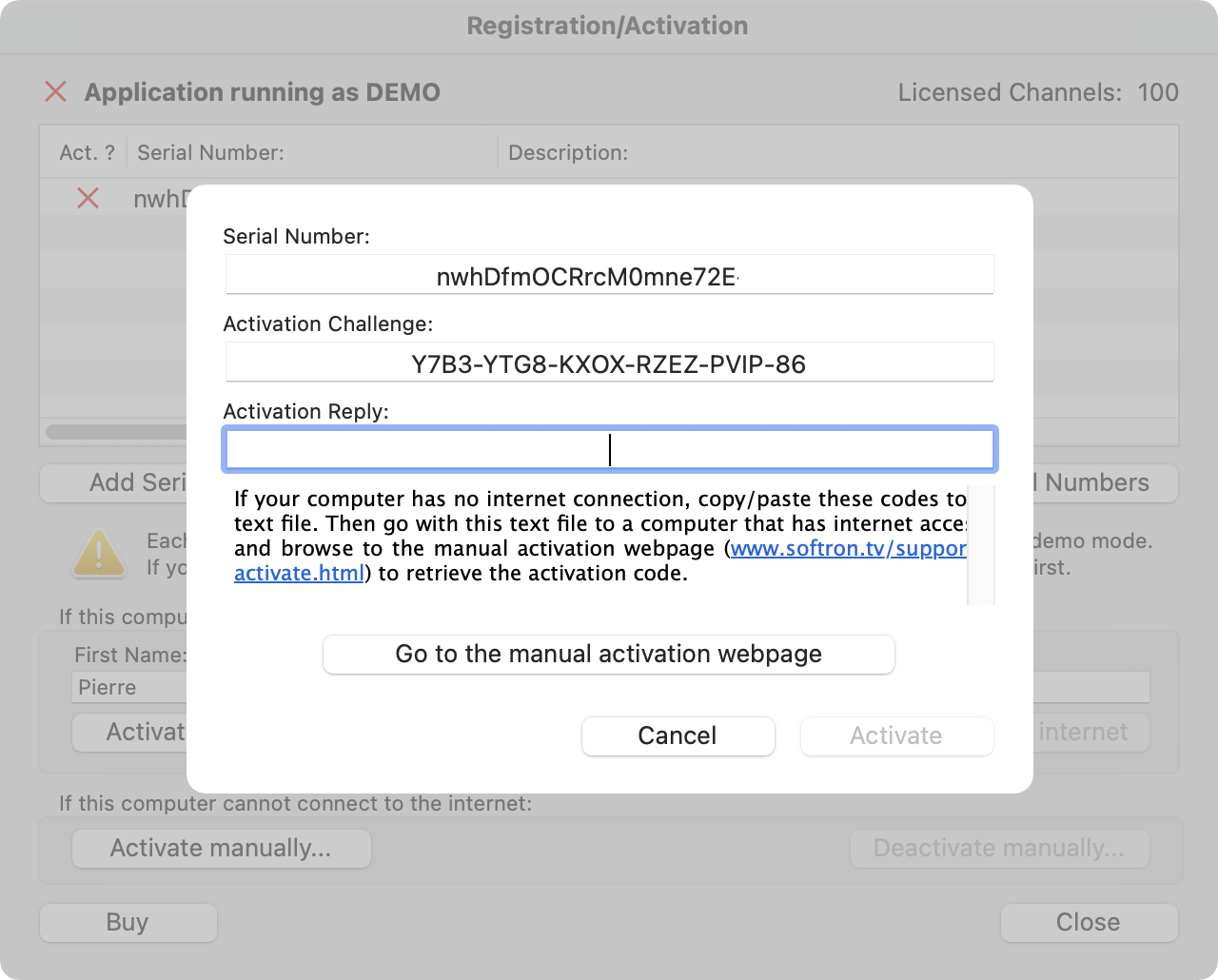
5.2. Use the activation challenge on our website to get the activation reply
You will now have to go, with the serial and the activation code, to a computer (or mobile, or iPad) that has an internet connection to provide the codes on our website and receive an Activation Reply to type here.
There are many ways to do that. You can type all this on your mobile phone, but to avoid errors, you may want to consider to do this procedure:
- Copy/paste the serial number and activation codes to a text file
- Copy this text file to a USB key (or any other method
- Go to a computer that is connected to the internet
- Go to the manual activation page: http://www.softron.tv/support/activate.html
- Enter the Serial number and Activation Challenge, and an email address to receive the confirmation:

- Click on Activate...
- If successful, (in case it is not successful, check for possible errors below) it means it is activated on our server and you will receive an Activation Code in return:
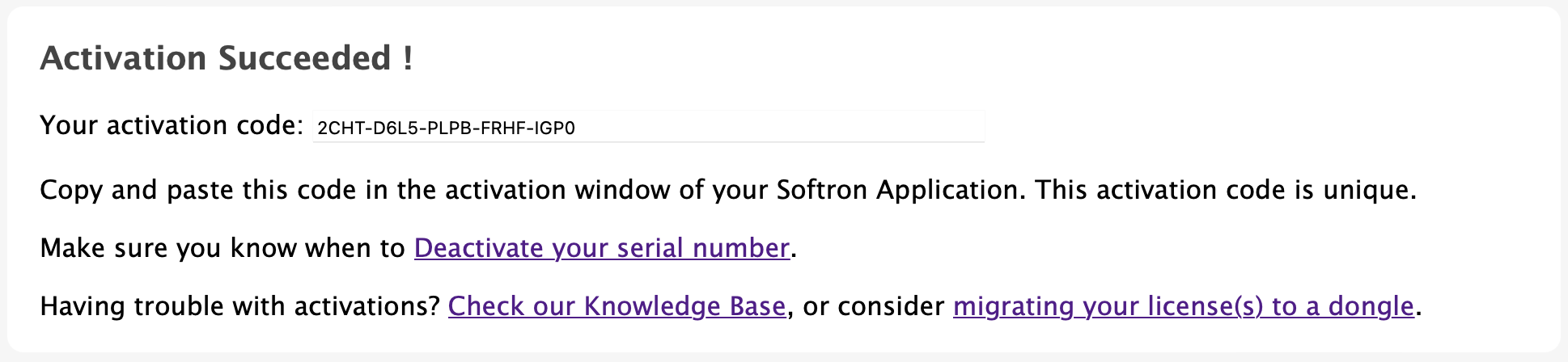
- Now you need to indicate the activation reply on the computer.
If the activation did not succeed on the webpage, there can be a few causes, but mostly it will mean that you did not deactivate properly the serial number from another computer or partition on the same computer. Check the possible causes in this article.
5.3. Indicate the Activation reply in the application license window
- Go back to the computer and enter this Activation code in the appropriate field:
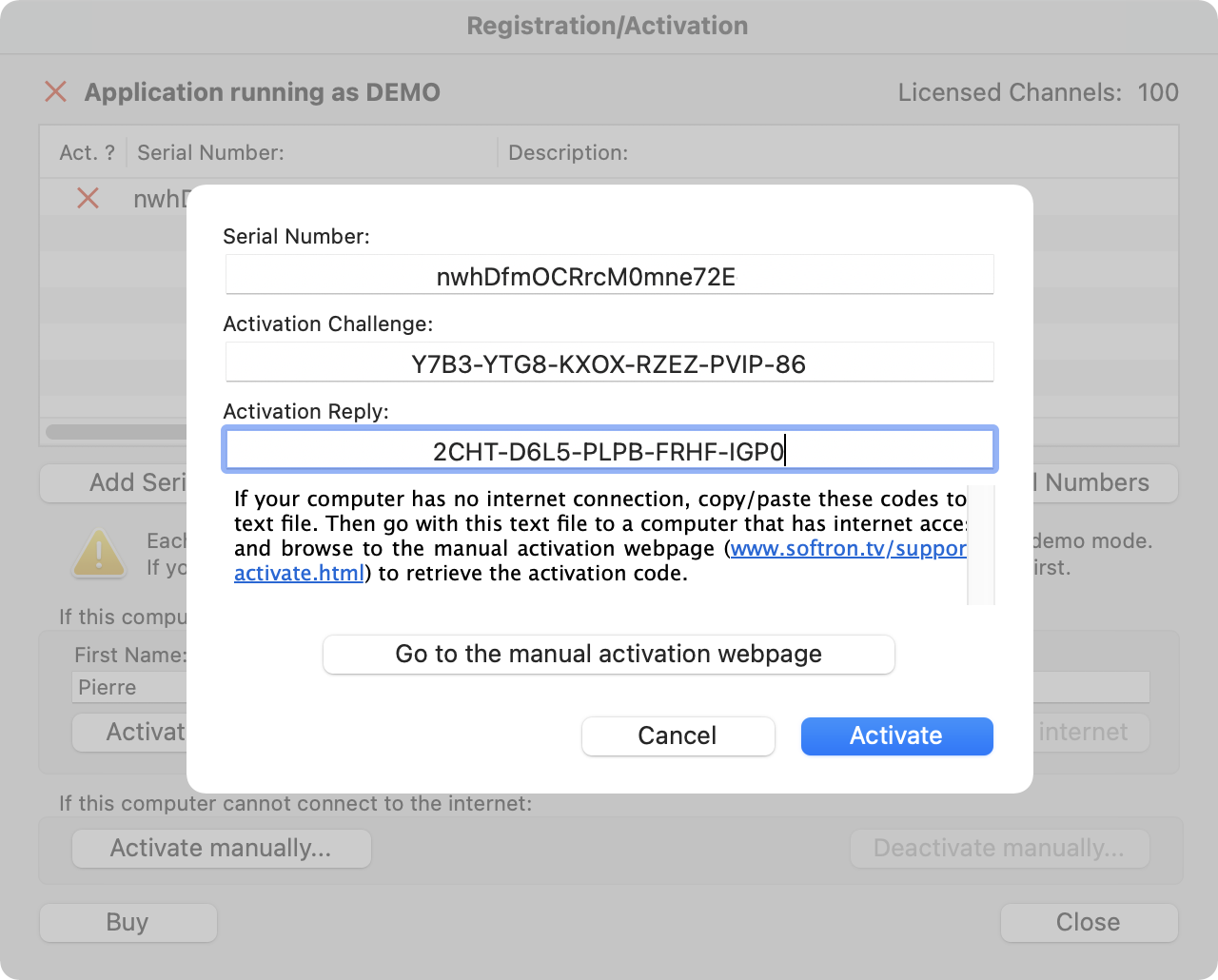
- Click on "Activate". If the button remains greyed out, check the possible causes in this article.
- You should get the following confirmation:
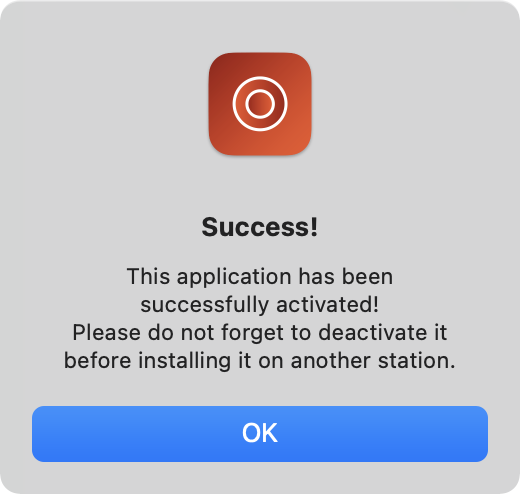
- You can now use your application.
5.4. !!! IMPORTANT Note about deactivation
Remember to deactivate your application if you want to use the serial on another computer, or do a major system upgrade, or change hard drive...
Comments
0 comments
Please sign in to leave a comment.