What's a Media Folder ?
A Media Folder is kind of a watch folder for OnTheAir Node where it finds the media that it has to play. Once you indicate such a Media Folder to OnTheAir Node, it scans the locations that you indicated and shows the list of media available for that Node to client applications (OnTheAir Live, OnTheAir Manager or other third-party). You can set multiple Media Folders per Node.
Each Node can have its own set of Media Folders. If redundancy is required because you are outputting the same media from two Nodes, make sure to select the same folders for both Nodes, or that they have the same path to access the media.
Adding Media Folders
In the Media Tab, click on the + icon at the bottom of the list to choose a folder where your video and/or still image files are located.
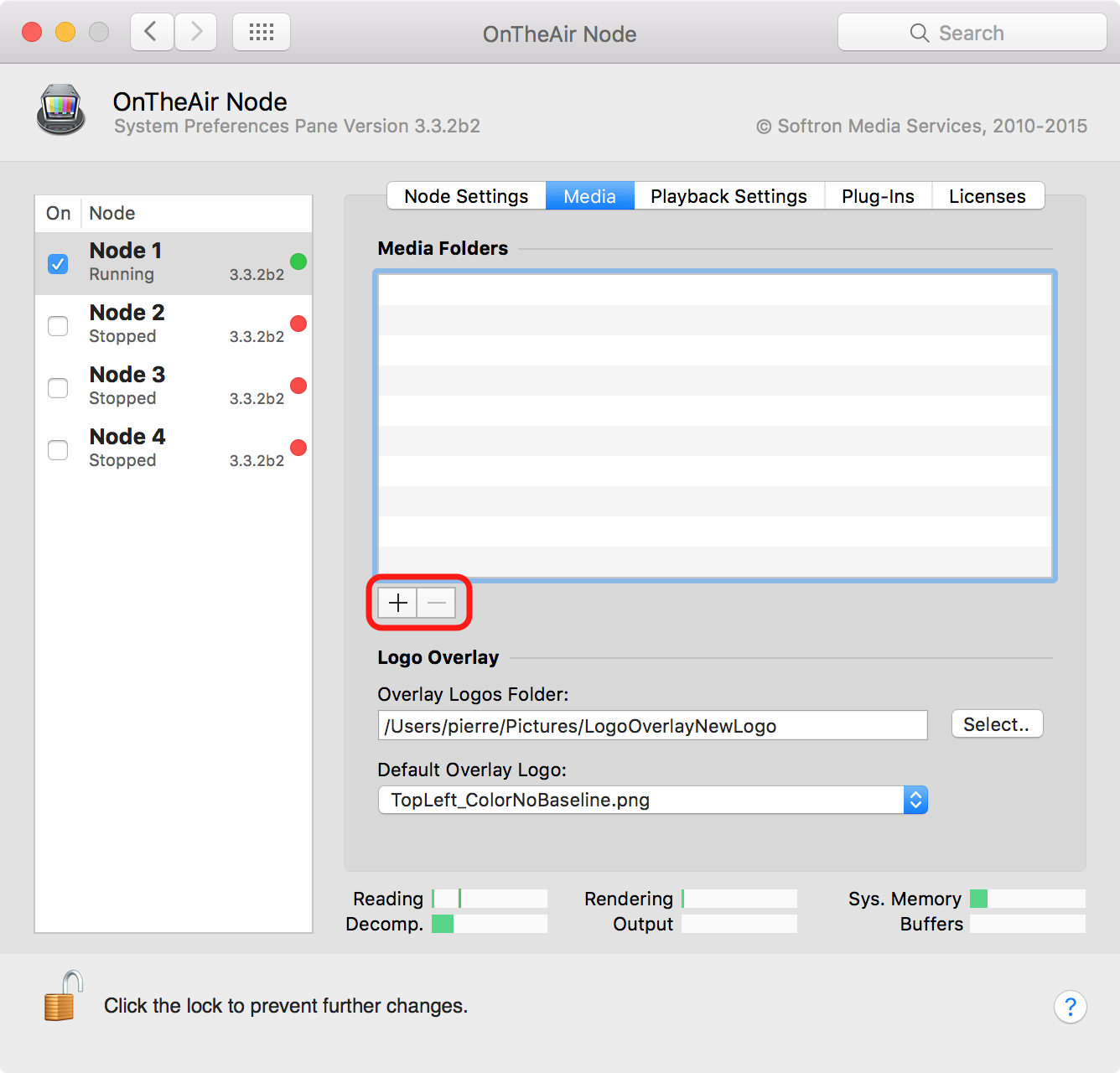
When you add a Media Folder to the Media Folder list, OnTheAir Node starts scanning it immediately to try to find any available video files and validate these. This is essentially a two step process:
- Enumeration
- Validation
Note that these enumeration or validation processes will happen each time a new file is added to the media folder or each time a file is deleted.
When the Node is either enumerating or validating, you can see it in the system preference pane:
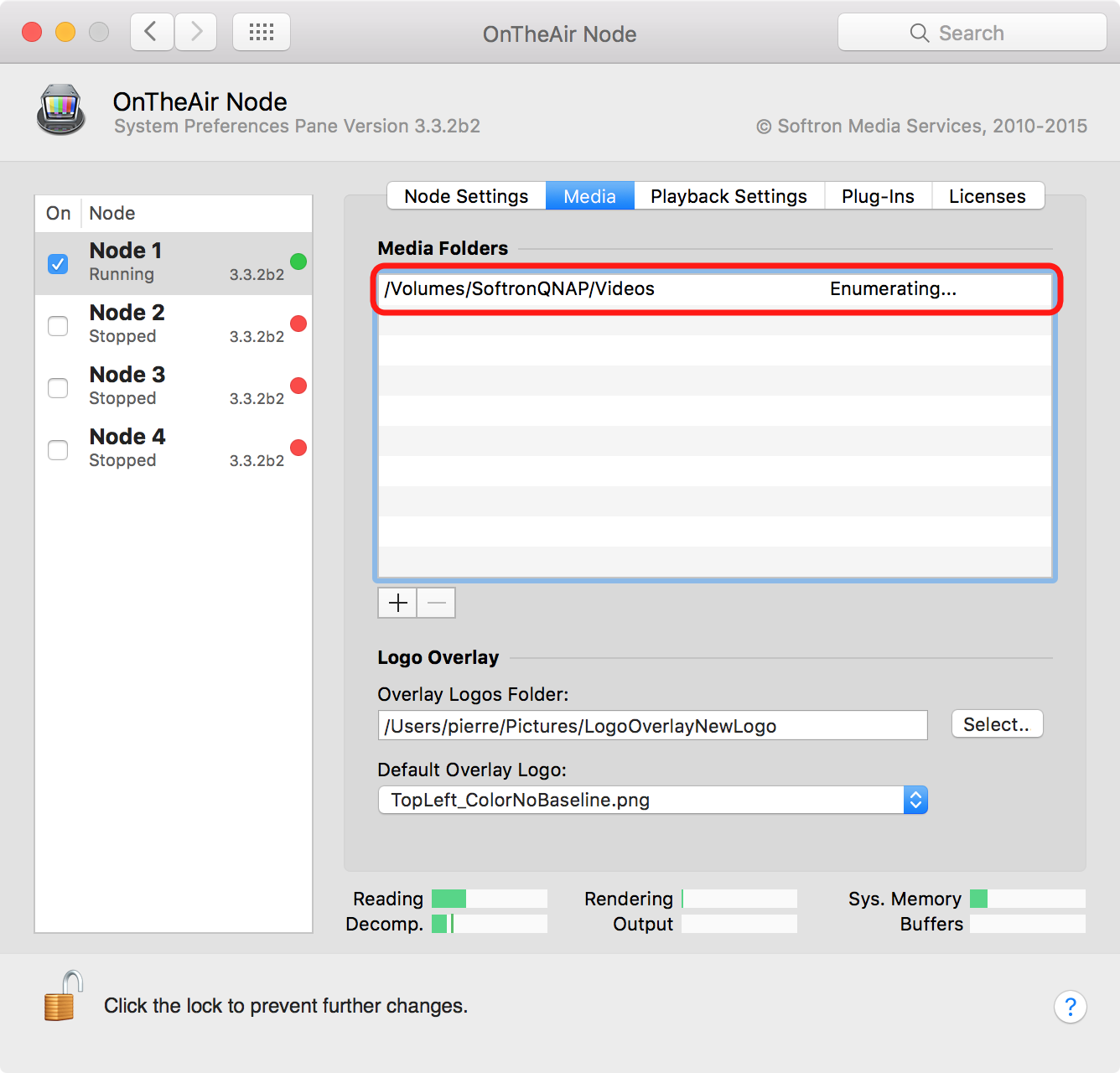
Enumeration
During the enumeration process OnTheAir Node goes through all the files in the folders and list all movie files in it (and only movie files, not .txt files). At the end of the process of enumeration, OnTheAir Node builds or updates it database of clips that can be seen and requested by other clients. This process is quite quick (around 300/sec).
As soon as the files are enumerated, but they have not yet been validated, they will all show as "offline" even though they could be online. So be patient ! And anyway, you can already start using them in OnTheAir Live or OnTheAir Manager, they will update their status as soon as they have been validated.
Validation
Once OnTheAir Node has its list of new online clips, it will start validating them (and only the new ones, not the ones it already has validated). This process is slower as each file is scanned to determine whether it is indeed a valid file and we get its duration, clip type, etc... This process is slower (around 3/sec).
As soon as an online file is validated, we change its status to either:
- Valid: it is in a supported codec and format. In OnTheAir Live or OnTheAir Manager, it shows as a QuickTime icon.
- Invalid: in OnTheAir Live or OnTheAir Manager, it will show a warning icon. If you hover with the mouse, you will see the explanation in a tooltip. There can be a number of reason for files being invalid:
- the file is still growing (either still copying from one folder to another, or still recording for example with MovieRecorder)
- the file is not a media file
- the file codec and/or format is not supported
Best practice for choosing Media Folders
When you select a media folder, there are a few things to consider especially when you are working with a large number of files. If you are working with just a limited number of files, you should not worry too much as the enumeration and validation process will be very quick.
1. Select multiple smaller media folders instead of a big one
As the enumeration and validation can take some time, the bigger your media folder is, the longer it can take to see files showing online/offline in your media browser. For example if you have only one Media folder and modify the root level of it, OnTheAir Node will start enumerating the whole folder. Whereas if you have multiple smaller Media folders, and you do a modification in one of them, the enumeration will be much quicker.
For the best performance make sure each media folder does not go over 10.000 items, but it is best to keep the number way below that number.
2. Make sure to select folders that are not modified too frequently
Renaming, deleting or adding a file or folder within a media folder will force OnTheAir Node to enumerate the whole folder where it is located and all the folders nested in that folder, even if the file is not a media folder. Each modification happening in the media folders will trigger the enumeration. If the media folder is large, this can take a while and thus your Node may be continuously enumerating.
For this reason :
- We recommend to use multiple folders, and not modify the root of the folder. Indeed, we will enumerate only the childs of the folder, not the parents
- We have prohibited the selection of your boot hard drive root directory due to the number of files that need to be scanned and because it the files are constantly modified.
- You should not set the as-run-logs or technical logs to write to a media folder, or any file that is frequently modified, such as render files of an editing workstation.
Note that as explains before, a change made to a media folder will trigger an enumeration, but if no new files is found, there won't be any validation. The validation is only done onIt will not however re-validate the files that were already present.
Other important precisions
- Enumerating and validating a big Media folder (the number of clips matters more than the size of them) may take some time. Don't delete a Media Folder or stop a Node when it is in the process of enumeration or validation of a media folder.
- Aliases are not supported and will not be listed.
- It is not possible to select one folder that is located in a folder already selected as a Media Folder.
- If a volume, on which a Media Folder is located, unmounts, all the files will be shown as offline in the clients, and OnTheAir Node will have to enumerate and validate again all the clips as if it was newly added.
- If a volume, on which a Media Folder is located, is not present when the computer starts, OnTheAir Node will wait for it for 30 seconds, if it doesn't become available after the 30 seconds, it will start anyway, showing all of the clips within that folder as offline.
Comments
0 comments
Please sign in to leave a comment.