DISCLAIMER: The REST API of MovieStreamer HLS is in beta. Use it carefully and report us any issue that you would have. Also, there is no login and password yet, so anybody knowing how to do it might be able to control it. Disable Remote control if you are in an untrusted environment.
Enable remote control from MovieStreamer HLS
In MovieStreamer HLS, go into the preferences and make sure to enable the remote control and set a port number you want to communicate on:
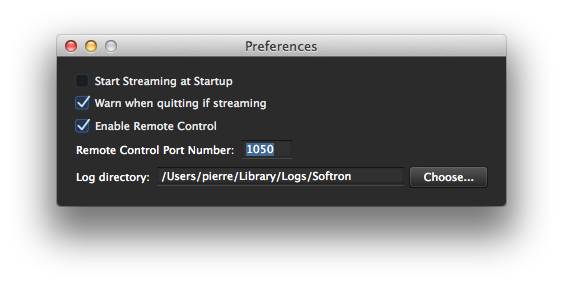
Control from a web browser
Once it is set, open an internet browser and type the following (modify the IP address and port number accordingly):
To start recording/streaming:
127.0.0.1:1050/record
To stop recording/streaming:
127.0.0.1:1050/stop
You can also GET some information on the frame size, the source and destinations, status of the recorder, etc, using the following commands:
127.0.0.1:1050/frame
127.0.0.1:1050/source
127.0.0.1:1050/destinations
127.0.0.1:1050/outputFormats
127.0.0.1:1050/status
127.0.0.1:1050/videoDevice
127.0.0.1:1050/videoFormat
127.0.0.1:1050/audioDevice
All these commands are in read only (GET).
There is only one command that is in read and write (GET and PUT):
127.0.0.1:1050/frame/settings
This is the command that allows you to set the frame size that you receive when you use the frame command. Settings will be passed using JSON:
{
"width" : 640,
"height" : 360,
"compressionFactor" : 0.5
}
Control from a Terminal application
Th examples above were given for a control from a web browser. If you want to control MovieStreamer HLS using command line, just use cURL. It will be a command line looking like this:
curl 127.0.0.1:1050/record
Again, use this wisely, and only in a trusted network.
Comments
0 comments
Please sign in to leave a comment.