Multicam Logger can integrate with production switchers in different ways:
- through IP connection when using Blackmagic-Design ATEM production switchers
- using the GPI & tally outputs of a production switcher (requires GPICommander)
- using MIDI
Compatible Switchers
You should find a switcher that can output MIDI. Either
- using a "real" MIDI output. In that case you will need to connect the MIDI output to a USB MIDI device that you then connect to your computer.
- or it will be done through a USB connection. In that case you can connect the production switcher directly to your Mac, which make it easier than the above. An example of a production switcher with MIDI output through USB is the Roland V-1SDI.
Configure Multicam Logger
Select the MIDI device in preferences
Once you have connected your production switcher to your Mac (either directly or through a USB MIDI device), go in the preferences of Multicam Logger and make sure that the MIDI checkbox is enabled and select your MIDI device:
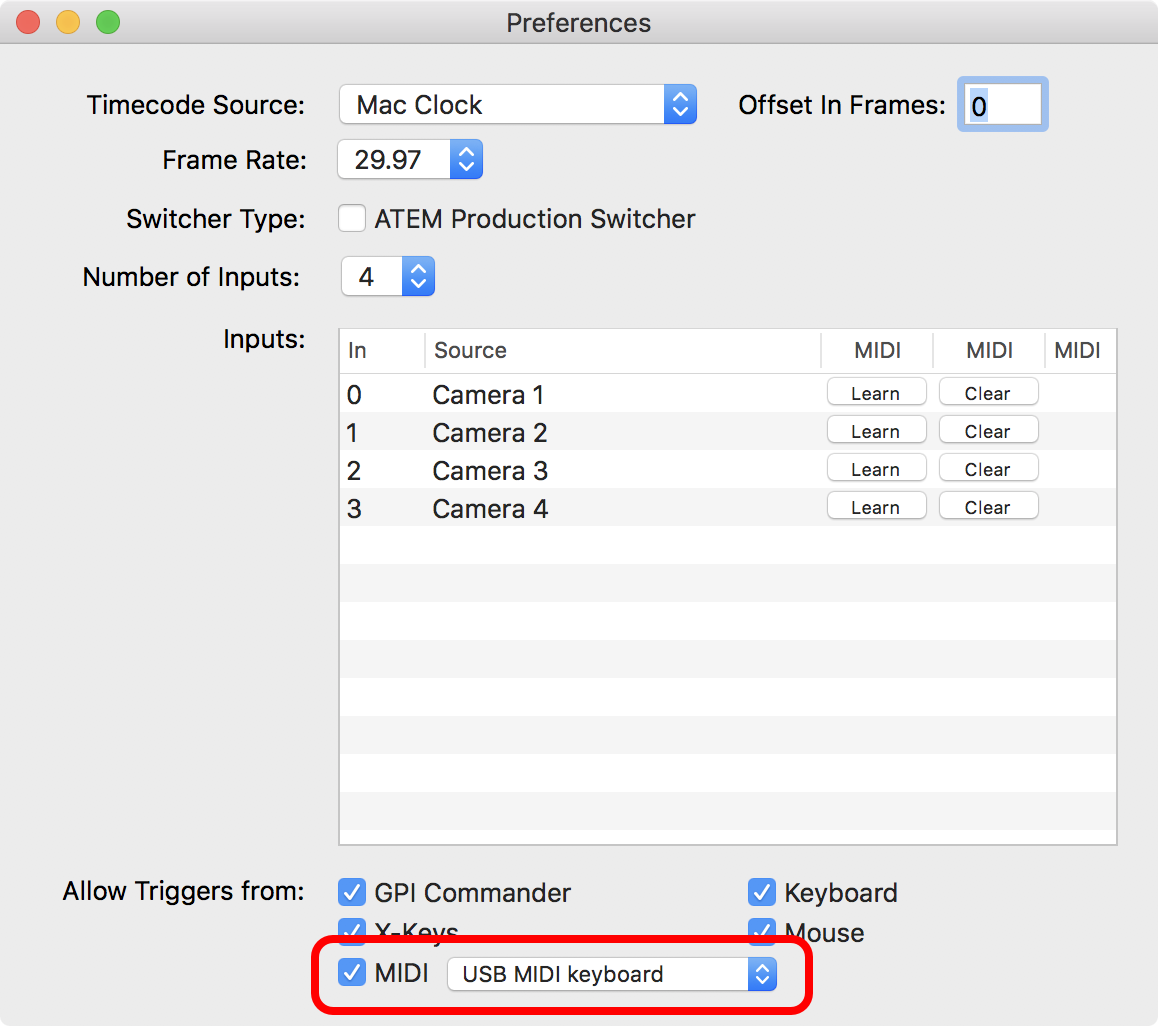
Learn the Notes to each inputs
Then in the table above, select the number of inputs that your production switcher has:
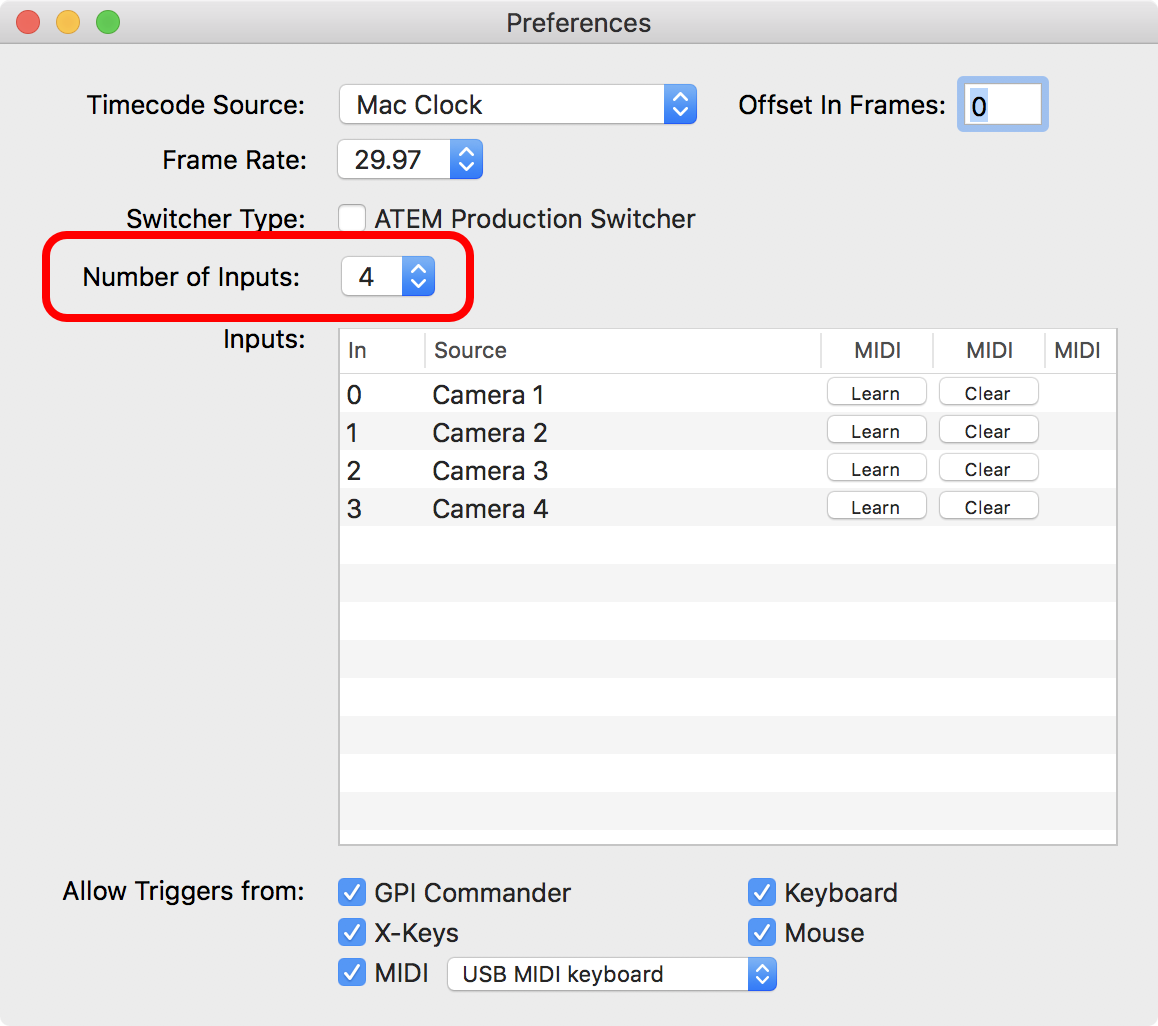
And finally for each of these inputs, click on the "Learn" button:
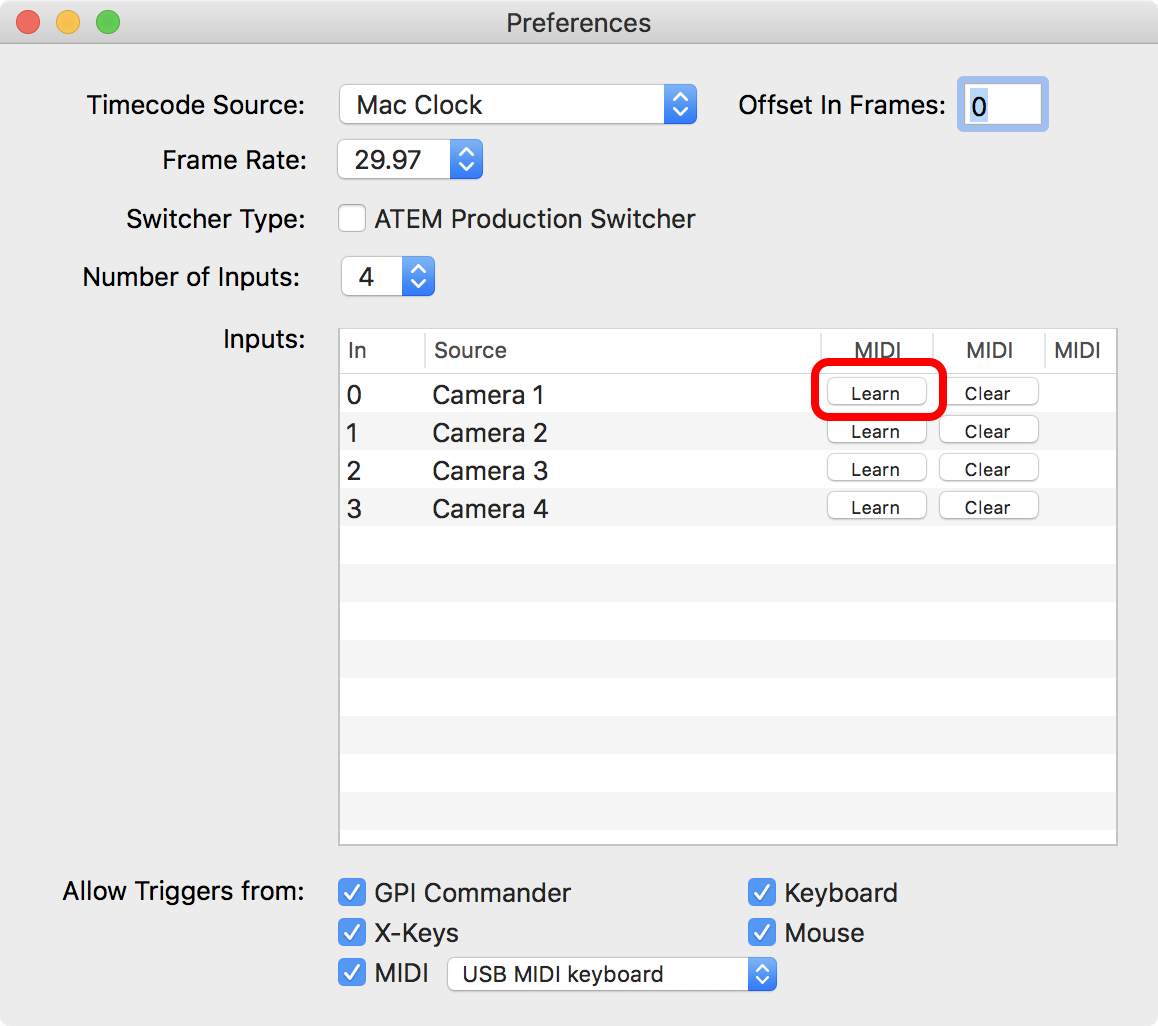
So that the "Waiting for a MIDI note..." popover shows up:
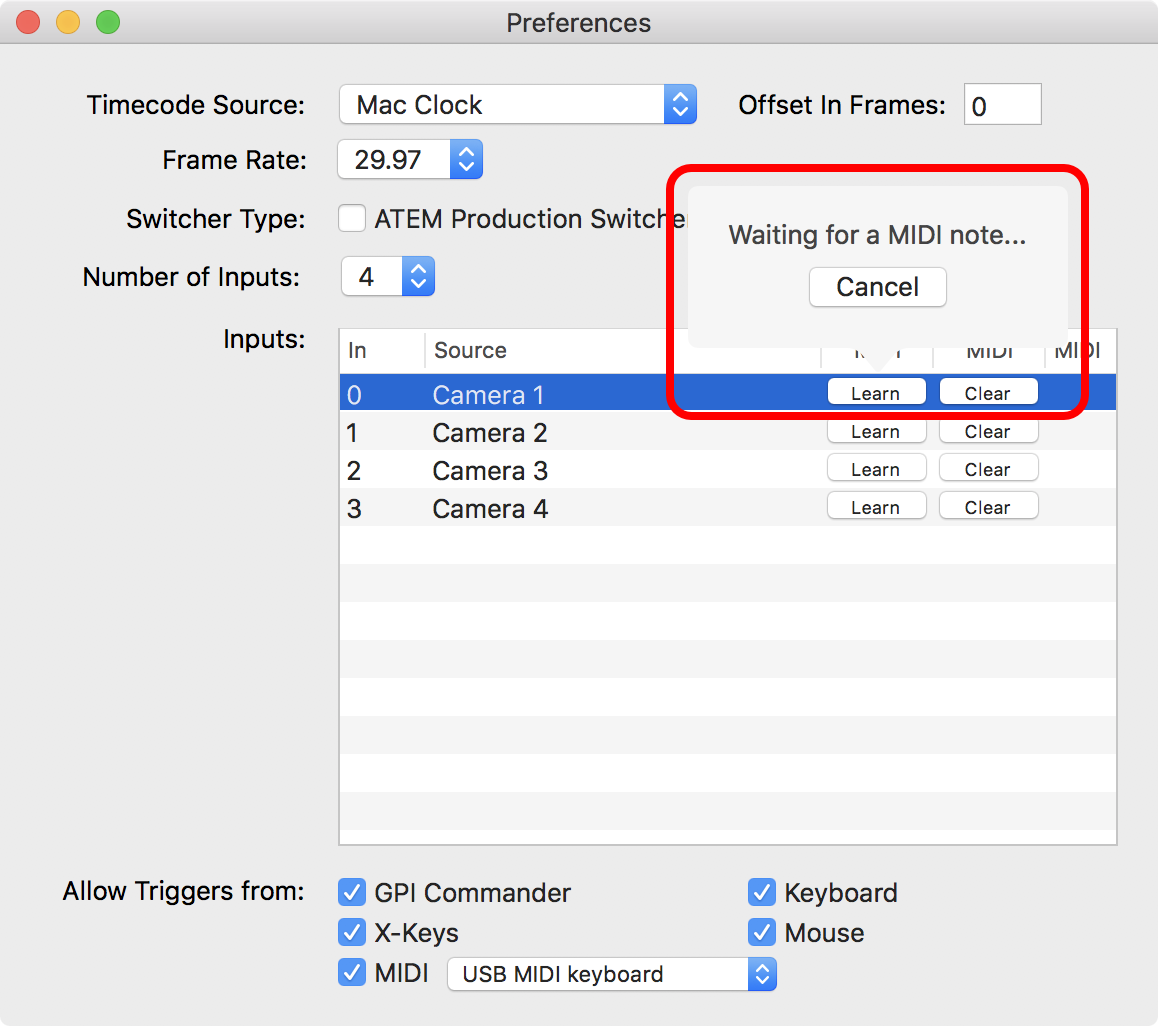
And then on the production switcher, push on the program button corresponding to that input. The popover window should then show up and a MIDI note should be indicated in the last column:
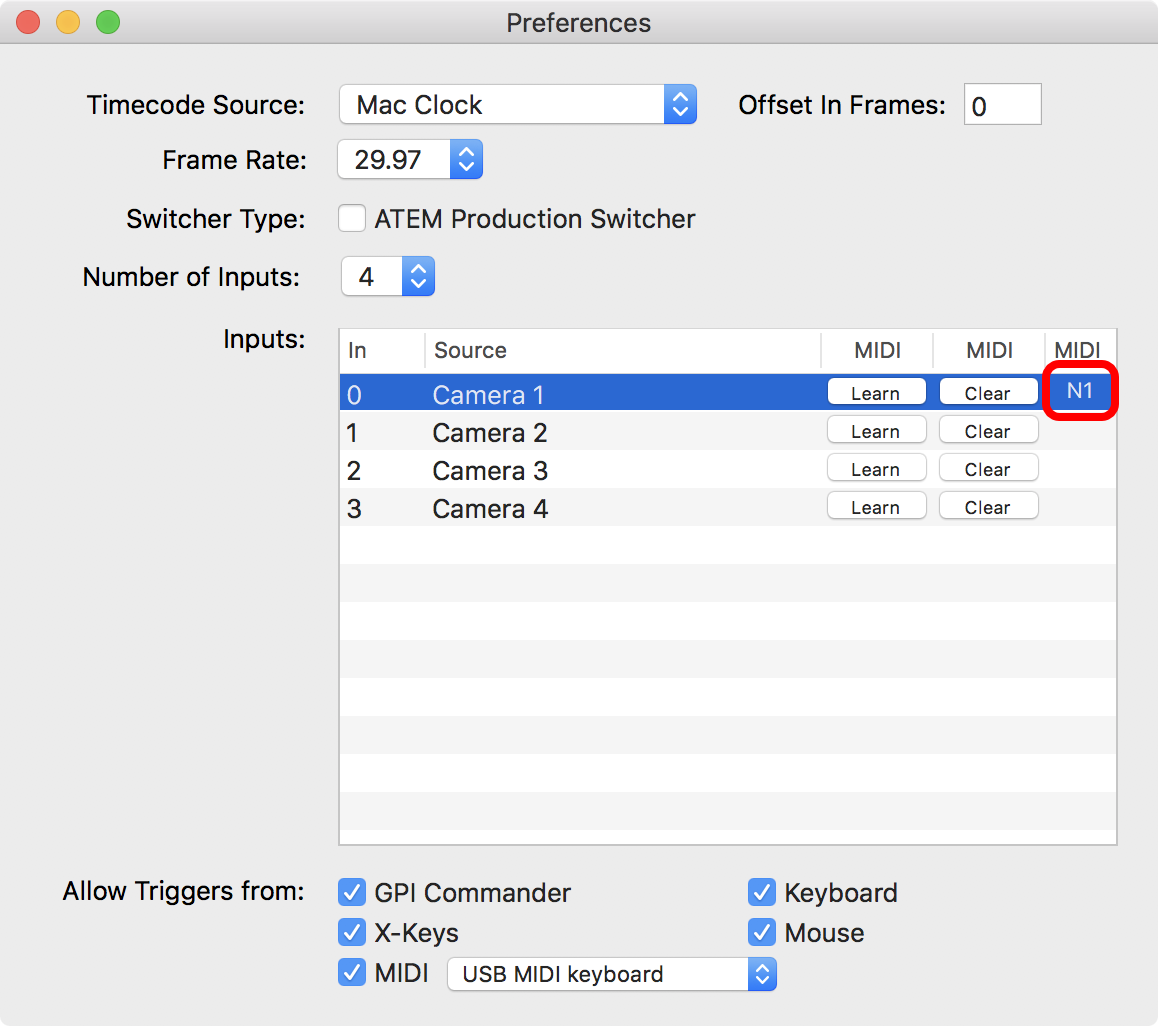
Do that for all inputs, and that's it! Now you can use Multicam Logger as with any other production switcher, start logging and log all changes of camera.
Comments
0 comments
Please sign in to leave a comment.